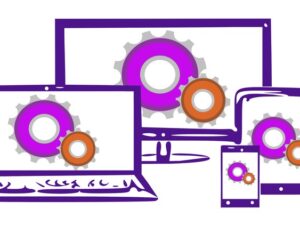WordPress Intermediate Skills
- Description
- Curriculum
- FAQ
- Reviews
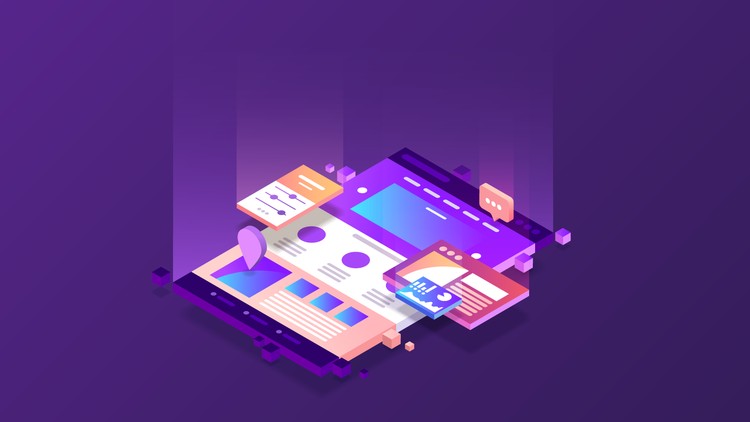
I have been teaching WordPress for around 15 years and recently asked a group of my students:
“What do you think is missing from most WordPress courses, that YOU feel all WordPress users need to know.”
This course is the result of that questionnaire.
If you have a working knowledge of WordPress, but want to learn more and become a better website developer, then this course can help.
This course does not teach you how to use WordPress. That much is assumed.
This course includes more information on :
-
WordPress files on your server and how to access them with FTP or through cPanel.
-
Child themes and how to create them.
-
WordPress pages including parent-child relationships, page templates, template hierarchy, conditional statements, custom page templates and custom post templates.
-
Why redirects are important and how to use them successfully.
-
HTTP to HTTPS conversion on web hosts that support Let’s Encrypt.
-
Improving page load times by optimizing your site, and checking your site is mobile-friendly.
-
Design stuff like Themes, Dynamic Widgets, Custom Sidebars, Jump Links, Page Builders & Favicons.
-
The Media Library and image galleries.
-
WordPress Users and roles. Your’ll also learn how to create your own roles.
-
GDPR and how to ensure you are compliant.
-
Autoresponders – how they work and why you should use them.
-
Site Structure – how to create different types of site with WordPress using the tools available within the Dashboard.
-
CTR & Time on Site, and how to improve these by monitoring and tweaking.
-
WordPress Problems and how to solve the majority of them quickly and easily.
-
Staging Sites and how to create them so you can work on a copy of your site and only push updates to the live site when you are ready.
-
Developer Tools built into Google Chrome (& Firefox) to help examine the code behind your site, and tweak it.
By the end of this course you will have a more complete tool set to create engaging, successful websites using WordPress.
-
2WordPress File Structure
Wordpress is made up of a bunch of files, connected and talking to a database. This lecture shows you the main files and folders that are downloadable from the Wordpress website.
-
3FTP
This lecture shows how to setup FTP software to access your web server and the files and folders that power WordPress.
-
4File Manager
cPanel has a useful File Manager which can be used to manipulate files and folders on the server. This lecture gives you a brief overview of using this tool.
-
5WordPress Files & Folders
This lecture looks at the files and folders that WordPress installs on your server. I'll give you an overview of what these files and folders are for, and tell you why you should care.
-
6Functions.php file
If you get serious about customizing your WordPress site, chances are you will come across the functions.php file. This lecture looks at what it is.
-
7Child Themes
Child themes are a great idea if you plan on editing your theme files. That way, when you update the parent theme, your customizations wont be over-written.
-
8Manually Create a Child Theme
In the last lecture we used a plugin to manually create a child theme. However, you can manually create one if you prefer. Let's see how that is done.
-
9What are Pages?
WordPress posts are often misunderstood and misused. This lecture summarizes the features of Pages and when you should use them.
-
10Parent-Child Relationship
Although pages cannot be assigned to categories or be tagged, they can be organized into a hierarchy. This lecture shows you how.
-
11Full Width Pages
Creating full width pages can be as easy as selecting an option in your themes settings, or it can be more complicated than that.
-
12Page Templates
This lecture introduces the idea of page templates, what they are for and how we can create custom page templates.
-
13Template Hierarchy
Before we can create a custom template, we need to know what to call it so that Wordpress will use the template instead of the default. We also need to know which of the default templates we should use as the starting point of our new template. This lecture covers all this.
-
14Conditional Statements
Conditional statements allow us to make quick edits to templates without having to create entirely new templates. This lecture looks at these statements, and how boolean operators can modify them.
-
15Custom Page Templates
This lecture looks at how you can create custom page templates. Using the example of removing a sidebar from a specific page, you'll create the desired effect in three different ways.
-
16Custom Post Templates
In this lecture we'll see how easy it i to create templates that can be used, and re-used, across multiple posts (and pages) in the dashboard.
-
17Redirects Overview
This lecture looks at why redirects are so important to webmasters.
-
18301 Redirects
301 redirects are really useful, and easy to implement. This lecture takes you through the process of adding a redirect to your htaccess file.
-
19A Redirects Plugin
There is a very good free WordPress plugin that you might want to use to manage your 301 redirects. This lecture shows you the basics of the Redirection plugin.
-
20Short Links Plugin
Short Links Plugin was previously known as Pretty Links, and is a great little plugin for creating redirects.
-
21SSL Overview
This lecture introduces SSL and the HTTPS secure connection.
-
22Let's Encrypt
Let's Encrypt is a free SSL certificate that many web hosts are compatible with. This lecture shows you how to set this up.
-
23Testing SSL
Once you have set up your SSL certificate, you need to check that you are getting the green padlock in a web browser. This lecture looks at what can go wrong and how to fix it.
-
24Testing Google Mobile-Friendly
Mobile-friendly websites have the advantage in Google. This lecture explains why, and how to check that your site is mobile-friendly.
-
25Site Speed
The length of time it takes to load a web page is very important if you want to retain visitors on your site. No one likes sitting around waiting for a web page to load. This lecture introduces the issue which we will explore in this section of the course.
-
26GTMetrix
GTMetrix is a great tool to tell us why we may have slow loading pages. This lecture shows you how to use this tool.
-
27Image Optimization
Image optimization is a badly understood part of making your site faster. This lecture looks at what you should be doing before you even upload your images to your wordpress website.
-
28Caching
This lecture introduces the idea of caching.
-
29Litespeed Caching Plugin
If you are hosting your site on a Litespeed server, use the Litespeed caching plugin. This lecture shows how to set that up.
-
30W3 Total Cache
If you are not hosting your site on a Litespeed server, use the W3 Total Cache plugin. This lecture shows how to set that up.
-
31An Asset Manager Plugin
This lecture looks at a plugin that will allow you to selectively switch off JS and CSS on some or all pages. This can speed up the loading of your pages even more.
-
32CDN
This lecture introduces the idea of Content Delivery Networks (CDN) and the benefits they provide for your website.
-
33Accessing Cloudflare?
I recommend you consider Cloudflare as the CDN for your own site. This lecture looks in a little more detail what Cloudflare can do for you.
-
34Add a Domain to Cloudflare
There are different ways you can enable Cloudflare on your own site. This lecture shows my recommended way of adding a domain to Cloudflare.
-
35Cloudflare Interface
This lecture gives you a quick tour of the Cloudflare interface. I'll point out the main areas you need to be aware of.
-
36Design Stuff Overview
This video introduces the Design Stuff section of the course, and tells you what we'll be covering.
-
37Themes
This lecture looks at what you need to look for when choosing a theme, and gives a little advice on finding a theme that is right for your site.
-
38Dynamic Widgets
In this lecture I want to talk about dynamic widgets, which give you the power to add widgets to specific parts of your site, instead of globally.
-
39Custom Sidebars
Custom sidebars is another great plugin for customizing the sidebars used throughout your site, allowing you to create unique sidebars to be used in specific areas of your website.
-
40Jump Links
Jump links are great tools for moving visitors around your pages quickly. They are really easy to implement in WordPress.
-
41Google ReCaptcha
Google reCaptcha is a free tool that you can use to cut down on spam submissions on your website. This video shows how to setup Google's reCaptcha, ready for integration with plugins.
-
42Page Builders
What are page builders and how do they differ from what we had before? This lecture looks at Page Builders.
-
43Gutenberg
Gutenberg is the block editor built into WordPress. This video gives you a quick demonstration of how it works to build a simple page.
-
44Elementor
This video will show you how to build a simple page using Elementor. This is my page builder of choice, and the free version is really powerful.
-
45Elementor Pro
Elementor Pro is a paid upgrade, but it does add in features to allow you to create your own Wordpress themes. This video shows a basic overview of that.
-
46Google Maps
Google maps can help your visitors locate (and navigate to) a location that is important to your web page. This lecture shows how you can add Google maps without needing to use a plugin.
-
47Post Order
It can be really useful sometimes to re-order the posts. This can be done in a couple of ways. This lecture shows when it is a good idea, and how to do it.
-
48About Us Best Practices
All websites need this page. This lecture explains why, and how you should go about crafting one that speaks to your visitors.
-
49Favicons
Favicons are easy to add to your site, but make sure they are the correct dimension of they will look distorted.
-
50Creating a Favicon
There are a lot of free favicon generators out there. Let me show you my favourite, and how to use it.
-
51Installing a Favicon
Finally, let's install the Favicon on our site and check it out.
-
54Users & Roles
Users that have access to the dashboard have a role assigned to them. These roles define their privileges inside the dashboard. This video introduces this idea.
-
55Default Roles
This lecture goes through the WordPress default roles to highlight their capabilities.
-
56Role Editor
WordPress plugins give us the power to create and edit our own roles. This lecture shows you one such plugin.
-
57What is GDPR
Most webmasters have heard (and worried about) GDPR. This section of the course looks at GDPR and how to implement it on your site. We'll start off with an overview of GDPR.
-
58Principles of GDPR
There are six main principles of GDPR. This lecture goes through them to help you better understand what GDPR is all about.
-
59Individual Rights under GDPR
GDPR is all about protecting an individual's rights. This lecture goes through the 8 main rights that GDPR is designed to protect.
-
60Does GDPR affect me?
The question I get asked most about GDPR, "Does it affect me?". This lecture explores that question.
-
61Compliant Plugins
WordPress plugins are there to extend the basic features of this great content management system, but in terms of GDPR, they can cause you problems. This lecture covers what you need to know.
-
62GDPR Plugins
There are some plugins out there that claim to make your site compliant with GDPR. This lecture looks at the most popular one.
-
63Privacy Policy
The privacy policy is the main document you have to ensure compliance with GDPR. This lecture looks at the main points to consider in your Privacy Policy.
-
64GDPR Checklist
This lecture gives you a short GDPR checklist to ensure you are compliant.
-
65Autoresponder & Newsletter Services
In this section of the course I want to look at autoresponders and how you can use them on your website.
-
66Web Host Autoresponder
In this lecture I'll show you how to set up the simple autoresponder on your web host to reply to emails when you are out-of-office.
-
67How these work
This video looks at the options you have for autoresponders.
-
68Site Structure Overview
This video is an introduction to the site structure section of the course.
-
69Your Tools
This lecture looks at the tools you have when setting up a site structure.
-
70Using Tags
Tags are often abused. This lecture explains what they are and how you should be using them.
-
71Example: A Typical Website
This lecture builds on the last one which explored the tools available to structure a site, to create a typical WordPress website structure.
-
72Example: Blog
This video shows how to setup WordPress as a typical blog website.
-
73Example: Business Site
In this video, we'll set WordPress up as a typical business website.
-
74Purpose of a Sitemap
This lecture discusses what a sitemap is, who it is for, and why it is important.
-
75Yoast SEO for Managing Sitemap
Yoast SEO is a plugin that has many uses. Creating and managing a sitemap is one of them. This video shows how you can customize what is included on your sitemap.
-
76Click-Through Rates
Click-Through Rates (CTR) are incredibly important if you want to maximize your traffic coming from the search engines. This video shows you how you can check CTR for any page on your site, and how to go about trying to improve that CTR.
-
77Time On Site
Time on site can be a good indicator of problems with a page. This tutorial shows you where you can find the relevant data inside Google Analytics to help identify these pages.
-
78Plugins are Usually to Blame
Plugins are usually the cause of a problem suddenly appearing. Let's look in a little more detail.
-
79Maintenance Mode
WordPress does put your site into maintenance mode whenever it updates itself, plugins, or themes. Occasionally your site can be stuck in this mode. This lecture shows how to fix this, and how to put your site into maintenance mode yourself.
-
80Creating a Staging Site
Website staging is where you have a copy of your site that you can work on, without affecting your live site. When you have made changes that you want to make live, you can push those changes to the live site.
-
81Web Hosting Staging Option
Many web hosts offer staging as an option in cPanel (and Softaculous). This lecture shows how you can implement this.
-
82Staging Plugin
Is your web host does not offer staging, you can use a plugin instead.