Wordpress for Beginners - Master Wordpress Quickly
- Description
- Curriculum
- FAQ
- Reviews
- Grade
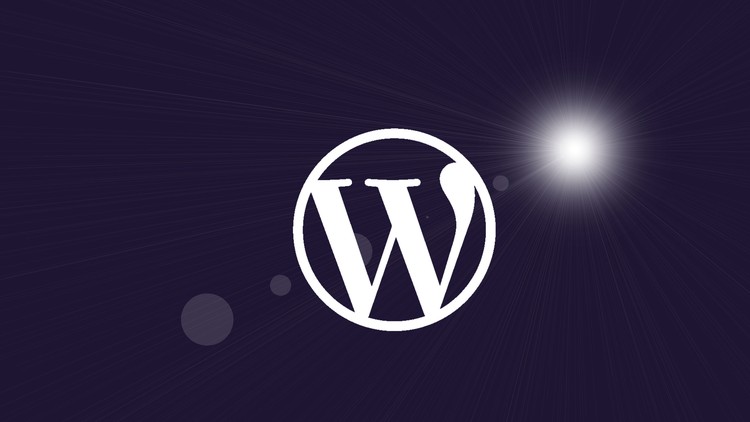
WordPress for Beginners – A Complete Guide to WordPress!
In 2023, it’s never been easier to build a fantastic, responsive website that looks great on computers, tablets, and mobile phones.
You can learn WordPress WITHOUT having to buy web hosting or a domain name. I’ll show you how you can set it all up on your own computer using free tools.
NOTE: This course will always be updated to cover the latest version of WordPress.
The primary goal of this course is to teach anyone, even a complete beginner, how to become a Wordpress guru in a few short hours, without lots of technical jargon. I’ll guarantee that after taking this course you’ll have the knowledge you need to build a responsive, beautiful website with the latest version of WordPress. Not only will you know more than 99% of WordPress users out there, but you’ll actually enjoy using WordPress too.
This course is taught by WordPress author and teacher, Dr. Andy Williams, who has been using WordPress since 2004, and teaching WordPress to people of all skill levels since then.
Here is an email from one student on this course:
“Hi Andy,
I have taken several of your courses (and have a couple that I’ve purchased and haven’t started yet). I just want to let you know how much I appreciate your commitment to updating your courses in meaningful ways (including asking for input from students at times). I also appreciate your notifications when changes have been made or are pending. I have taken many online courses and have never seen this level of commitment to students and to keeping the content up to date and relevant. And your courses are great too! Just know that what you are doing is appreciated.
Many thanks,
Jan Beasley”
About the Course
This course will guide you through every single step from installation to finished website. I’ll show you how you can install WordPress on your own computer for free, so you don’t have to pay for a domain name or hosting fees while you complete this course. Once you’ve got WordPress installed on your computer, you will learn how to build and run a successful, beautiful, responsive-design website you can be proud of.
After taking you through all of the main options in WordPress, explaining what each one does and how you set it up, I’ll let you watch over my shoulder as I build a WordPress website. It will be an affiliate site that I hope will make me passive income for many years to come. Go and check out the free preview tutorials in Section 13.
Who is this WordPress course for?
Have you ever wanted to build a professional looking website, but didn’t know where to start? Now you can. Wordpress for Beginners is a complete course for anyone, no matter what your technical ability. This course assumes no prior knowledge!
At the start of the course, I’ll walk you through setting up WordPress on your own computer so that you don’t need to pay for a web host (or a domain name) while you master wordpress. When you decide you want to put a website online, you can then watch over-my-shoulder as I buy a domain name and hosting, and install WordPress online.
Whether you decide to host your site on your own computer, or at a web host, you’ll be ready to start mastering WordPress. We’ll start at the very beginning by logging in to have a look around to familiarize ourselves with the main areas of the Dashboard.
Once you are happy navigating around your new tools, we’ll go through the main features you will need as you create your site, including:
-
The WYSIWYG Editor. This is where you enter all of your website content.
-
The Media Library, to manage your images, videos, sound files and other media you want to share on your site.
-
WordPress Settings, and I’ll take you step by step to set those up just right.
-
We’ll look at the differences between WordPress posts and pages, and I’ll give you a simple way of knowing which one to use on any occasion.
-
We’ll look at post excerpts, categories and tags, and how to use them on a well-structured site to maximize visitor experience and search engine ranking benefits.
-
You’ll see the two main ways you can set your homepage up.
-
We’ll create a contact form on the site so visitors can get in touch.
-
We’ll setup an About us page, and I’ll explain why this page is important and what information to include on it.
-
We’ll cover the legal pages you need.
-
We’ll discuss the navigation system on your site, and how you can set up customized navigation in the header, sidebar or footer of your site. We’ll also talk about internal site linking.
-
We’ll cover WordPress security, and set up a system that will keep the site safe from hackers.
-
We’ll check out some great free plugins.
-
Finally, I’ll give you a 20 step plan for creating your site.
By the end of this course, you will have a website that you are truly proud of.
Just of few of the many Student Reviews
-
This is a fabulous course, and I would it give it six stars if such a rating were available! Everything is very clearly explained, and Andy promptly answers any question you might have. If you are interested in using and learning WordPress, you owe it to yourself to take this outstanding course. Robert Weiser
-
Lectures are well-structured with lots of details given. The instructor is extremely knowledgeable and communicates very effectively. I’ve been able to set up my first website based on what I’ve learned here. A definite plus is that questions posted via the course are answered quickly! Susan Worms
-
I love this course. I have spent a few hours today and I have already learned so much. Really excited about the potential for when I am done. Great Course! A. Luis Acosta
-
I learned a lot more than how to use WordPress in basic terms. Andrew shares a lot of insider knowledge and tips that would take you countless hours of doing your own research to learn…and answering questions you may not have thought to ask. Couldn’t have asked for a better course to help me jumpstart into WordPress. Nathaniel Stephens
-
What a fantastic share of knowledge. I really appreciated and loved how a “real” site was used for the lectures, real world examples of everything. I would definitely take this course – highly recommended! Glen Schafer
-
This course is perfect for people who want to start a blog or info page with wordpress. He covers all the basics and sometimes goes even a little deeper, to give you an idea what to look for. The provided documents are gold and very helpfull. I can’t wait to go public with my site. Thank you for the great lectures. Andreas Lackmann
-
I really wish I had access to a course such as this four years ago when I first started dabbling with WordPress as a hobby in my retirement. The learning process at the time, for a non-techy like me, was painstaking. Andy’s course was the ideal step-by-step teaching method. I’m now much more confident about starting a new affiliate marketing website. Leon
-
Well delivered, well structured. Easy to follow and logical. Developed my own website in parallel with the course, and had it up and running within two weeks of starting. Looking forward to undertaking a couple of the course developers other courses now. Highly recommended. Steve Laing
-
Excellent instructor. Andy is great. He used visuals for everything he say. I was able to pause him and go to my site and test my understanding in all areas that I did know. The results and excitement are fantastic. Esau Khan
-
A fantastic course. Thank you Andy. This is a great course and it has helped me start to build my own WordPress website. I was very impressed when I had a problem with viewing my site that you took time to check for me. That shows what a great teacher you are. I have booked up another course by to and can’t wait for more. Once again. Thank you. B Brown
-
Many of the courses I’ve been through related to learning WordPress are either too complicated or the author doesn’t spend enough time explaining concepts so that you can understand what’s being said. Andy strikes a nice balance with this course in that all the modules are broken up into easily digestible pieces. I like that he takes enough time to explain each new concept or module without being repetitive or using jargon that’s difficult to follow. I also love being able to follow along with Andy as he explains each new module as well (as opposed to just talking off of slides all the time). He literally walks you through everything, so it’s like you’re right there looking over his shoulder. For anyone wanting to understand all the fundamentals of WordPress, I think you’ll absolutely love this course. It will save you tons of time by having all this information in one place. And you’ll even learn some additional features like setting up affiliate links (not that everyone needs to know this but I like that Andy included it so it’s there if you ever want to know). Truly a fantastic course! Lance Gross
-
Superb Course – Extraordinary Instructor!! Andy’s WordPress for Beginners-Master WordPress Quicky course is by far the best WordPress course I’ve seen. And I definitely wouldn’t say it’s just for beginners. I’m not a beginner – I thought I knew WordPress pretty well, but I learned SO MUCH MORE from this course! I’ve always had a lot of questions about the many settings and various options in WordPress and most courses just skip over them or tell you to check this box and move on with no explanation. I never really got my questions answered until now. Andy is very detailed in his instruction. He walks you through step by step and tells you what each setting or section is for, how it is used (or not used) and why. I got more out of Andy’s course than any other course I’ve ever taken. He has an extensive teaching background and it is evident in his clearly produced videos. After taking this course, you’ll find your confidence level will soar. Carol
-
1Before you Begin
If you are new to Udemy, please read this first.
-
2Introducing Wordpress!
Wordpress for Beginners will teach you how to use Wordpress to create professional looking sites, quickly and easily. This video looks at a few reasons why Wordpress is the best platform, and one you can trust.
-
3Introduction to the course
Congratulations on making the decision to learn Wordpress. This introductory video will explain who I am, and why Wordpress is such a great platform to use for building a website.
-
4Which Wordpress?
Did you know there are actually two types of Wordpress? One is a free service that limits what you can do on your site, and the other is an installable script that gives you total freedom. This lecture shows you both, and explains why you should be using the latter.
-
5Dashboard Differences
As you work through this course, you may spot differences between what I am showing you, and what you are seeing on your own computer. This lecture explains why that is the case, and why you should not worry about it.
-
6Pre-Course Question
Before you start this course, I would love to know whether you've had any problems trying to learn Wordpress in the past. What were the roadblocks that prevented you from succeeding? Was it just too technical? Was the learning curve too steep? Let me know.
-
7Wordpress Glossary
A list of Wordpress terms and definitions that you will hear while working with Wordpress.
-
8Where to Install WordPress?
This lecture will show you the two options you have for installing Wordpress. For those that want to learn Wordpress without having the expense of a web host, you can install Wordpress on your own computer.
If you want a live website, then you'll need a domain name and web host. We'll cover that too.
-
9Introduction to Wordpress
This short quiz makes sure you understand a couple of very important points, before you move on with the rest of the course.
-
10IMPORTANT: Please Read this FIRST
This section of the course is not required by everyone, so please read this short explanation.
-
11Local Install Issues
When you install Wordpress on your own computer, some plugins may not play nicely, as many are developed for an online environment. Please read this lecture to find out more.
-
12Local By Flywheel
This lecture shows you how to install WordPress on your computer using a free tool called Local by Flywheel.
-
13Other Options
This lecture explains the other options you have for installing WordPress on your own computer.
-
14Local By Flywheel Quiz
A test to see if you understand Local By Flywheel and what it does.
-
15IMPORTANT: Please Read this FIRST
Anyone on this course that needs help installing Wordpress can get free access to my Installing Wordpress Course on Udemy.
-
16Finding the domain
This tutorial shows how I go about finding and registering a domain name. In this lecture, I mention my free Installation course. It is no longer free in Udemy, but you can still get it for free by checking out the final bonus lecture in this course.
-
17Installing Wordpress on a Web Host
This lecture shows you how to install Wordpress on a web host, using a separate registrar for managing the domain name.
-
18Removing the Bluehost Cache
This video is for Bluehost users only.
-
19Web Host Install
Test your knowledge about installing WordPress on a web host.
-
20IMPORTANT: Please read
Changes to WordPress 5.9 you need to be aware of.
-
21Switching Themes
A quick video showing how to switch to a non-FSE theme.
-
22The Wordpress Dashboard
A look around the Wordpress Dashboard.
-
23Clearing out Wordpress pre-installed content
A look at the pre-installed demo content and how to get rid of it.
-
24Post & Page Editor(s)
When WordPress 5.0 was released on 6th December 2018, it got rid of the WYSIWYG editor in favour of a page builder style editor. However, you can still use the older "Classic" editor if you prefer. This video shows you how you can install the old editor and use either one when editing content.
-
25A Look at the WYSIWYG "Classic" Editor
Let's take a look at the WYSIWYG Editor.
-
26The Gutenberg Editor
This lecture looks at the basics of the Gutenberg Editor that was introduced in Wordpress 5.0.
-
27The Media Library
The Media Library allows you to easily manage your images, videos and other media types in one central location.
-
28The WordPress Dashboard
Testing your knowledge from this section of the course.
-
29About Animations
If you have problems with animations showing on your site, please read this.
-
30A Minor Interface Change
This lecture shows a minor change to the Gutenberg Interface
-
31Gutenberg Overview
This lecture gives an overview of the Gutenberg editor.
-
32The Interface
A quick look at the Gutenberg interface.
-
33Anatomy of a Block
This lecture looks at blocks, and how you can access all of their features.
-
34Adding Blocks to Build a Post
Let's build a post using Gutenberg blocks.
-
35Group Block
The group block is a container that can hold blocks of your choosing. Groups of blocks can then be manipulated as a single entity.
-
36Inserting Images & Wrap
This lecture looks at inserting images into your pages, and getting text to correctly wrap around those images.
-
37Cover Block
This lecture looks at the highly versatile Cover block.
-
38Columns
This lecture looks at using columns for horizontal control of elements.
-
39Reusable Blocks
This lecture looks at creating and using reusable blocks
-
40Finding More Blocks
Third-party developers are creating blocks for Gutenberg. This lecture shows how you can find them.
-
41Gutenberg
Testing your knowledge of the Gutenberg editor.
-
42Setting up a Gravatar
What is a Gravatar, why are they important and how can you set one up?
-
43Author Profile
Let's set up the author profile on our site.
-
44General Settings
Let's take a quick look at the General Settings in WordPress.
-
45Writing Settings
Let's look at the writing settings in WordPress.
-
46Update Services
When you add a new piece of content to your site, it's nice to tell the world about these new pieces of content. In this video we'll look at how we can do that.
-
47Reading Settings
This video goes through the Reading Settings in the Dashboard, setting them up as we go.
-
48Discussion Settings
This video goes through the Discussion Settings in the Dashboard, setting them up as we go.
-
49Allowing Comments & Comment Moderation
This tutorial offers some advice on dealing with Wordpress comments
-
50Permalinks
This video looks at the Permalink settings, and how to use them for maximum SEO benefit.
-
51Privacy Settings
Wordpress 4.9.6. was a privacy and maintenance release. One new feature was designed to help websites become GDPR compliant. This tutorial shows you how to add a privacy policy using the template Wordpress provide to make sure you have everything covered.
-
52Responsive Website Design?
How do you make your website mobile-friendly? The answer is very simple...
-
53Wordpress Themes
An Introduction to Wordpress Themes
-
54Plugins & Adding a Sitemap
This video shows you how to add, delete and activate plugins.
We'll also make sure we have a sitemap up and running using the Yoast SEO plugin.
-
55Installing Premium Plugins
If you buy a plugin, it will come as a zip file. You can easily install these zip files in the Dashboard, and this video shows you how.
-
56Wordpress Widgets
An Introduction to Wordpress Widgets, this lecture looks at "widgetized areas", and how you can add content in the form of widgets to these areas.
-
57Settings, plugins and themes
Testing your understanding and knowledge of this section of the course.
-
58Wordpress Posts v Wordpress Pages
Wordpress offer two main ways to add content to a site. Posts and pages. In this lecture, we'll look at how posts differ from pages.
-
59WordPress "Pages"
This lecture looks at the Gutenberg editor options when creating WordPress Pages.
-
60WordPress "Posts"
This lecture looks at the Gutenberg editor options when creating WordPress Posts.
-
61Post Categories
A look at how to use categories to organize your posts.
-
62Post Tags
Tags can be used to further classify posts, and make it easier for your visitors to find things.
-
63Categories & Tags Summary
This lecture summarizes the use of categories and tags.
-
64Importance of Excerpts
This video looks at excerpts and why they are so important to your site.
-
65Importance of Featured Images
This lecture looks at the importance of featured images to make your site look more professional.
-
66How to schedule a post
This lecture shows you how to schedule a post to be published in the future, and mentions a plugin that can help turbo drive your scheduling.
-
67Resizing & Optimizing Images
To increase page download times, you should be optimizing the images you use in your content. This tutorial looks at image optimization the right way.
-
68Creating a WordPress Page
This lecture goes through the process of creating and publishing a WordPress page.
-
69Creating a WordPress post
This lecture looks at creating and publishing a WordPress post.
-
70Page or Post?
In this video, we'll take some common web page we might want on a site and decide if those pages should be posts or pages, creating a site structure that works along the way.
-
71Posts and Pages
How well do you understand posts and pages?
-
72The importance of the homepage
The homepage on your site is arguably the mot important page on the site. Why?
-
73Static Homepage v Blog Posts
Let's have a look at the two types of homepage possible in WordPress.
-
74Creating A Blog Style Homepage
This video shows how to set your homepage up as a blog.
-
75Creating A Static Style Homepage
This video shows how to create a static style homepage for your site.
-
76The Homepage
A quick test on the homepage
-
77Creating a Contact page
Let's give visitors a way to contact us.
-
78Creating an About Us page
The About Us page is an important page on your site, so let's look at what we need to include on this page.
-
79Terms, Privacy and Disclaimers
Let's complete the other legal pages using a plugin to speed up the process.
-
80Custom Menus
Custom Menus allow us to override Wordpress default menus so we have total control over the navigation system on our site.
-
81Navigation Menu Widgets
Using Navigation Menu widgets (previously called Custom Menu Widgets), you can actually insert your custom menus into any area of your theme that is set up to accept widgets.
-
82Related Post Navigation
Adding a related posts section to your site can keep visitors on your site longer.
-
83Latest Posts
It can be a good idea to display the recently added posts in a menu, so visitors can see what you have added recently, and search engines can quickly find new pages. This is easily done with a plugin.
-
84Internal Site Linking
Internal links in the body of your articles is a great way to keep visitor on site, and keep search engines happy.
-
85Website Navigation
Testing your understanding of website navigation












