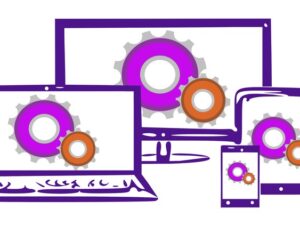WordPress Complete Course On LocalHost (An Extensive Guide)
- Description
- Curriculum
- FAQ
- Reviews
- Grade
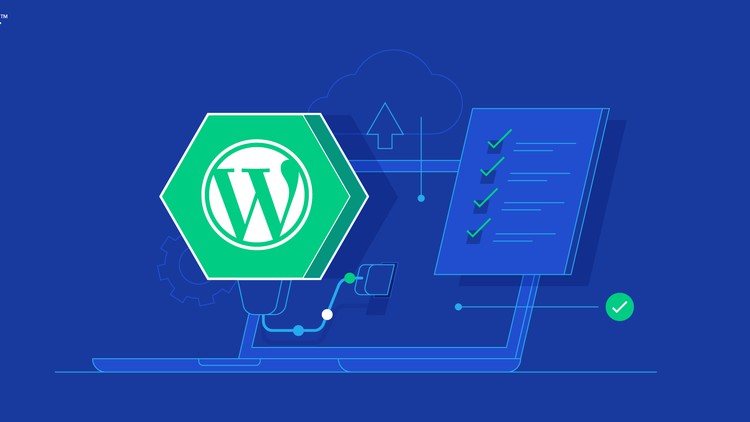
WordPress Complete Course for Beginners on Localhost (An Extensive Guide)
It has never been easier to build a fantastic, responsive website that looks great on computers, tablets, and mobile phones.
You can learn WordPress WITHOUT having to buy web hosting or a domain name. I’ll show you how you can set it all up on your own computer using free tools.
The primary goal of this course is to teach anyone, even a complete beginner, how to become a WordPress expert in a few short hours, without lots of technical jargon. I’ll guarantee that after taking this course you’ll have the knowledge you need to build a responsive, beautiful website with the latest version of WordPress. Not only will you know more than 99% of WordPress users out there, but you’ll actually enjoy using WordPress too.
About the Course
This course will guide you through every single step from installation to finished website. I’ll show you how you can install WordPress on your own computer for free, so you don’t have to pay for a domain name or hosting fees while you complete this course. Once you’ve got WordPress installed on your computer, you will learn how to build and run a successful, beautiful, responsive-design website you can be proud of.
Who is this WordPress course for?
Have you ever wanted to build a professional looking website, but didn’t know where to start? Now you can. WordPress for Beginners is a complete course for anyone, no matter what your technical ability. This course assumes no prior knowledge!
At the start of the course, I’ll walk you through setting up WordPress on your own computer so that you don’t need to pay for a web host (or a domain name) while you master WordPress. We’ll start at the very beginning by logging in to have a look around to familiarize ourselves with the main areas of the Dashboard.
By the end of this course, you will have a website that you are truly proud of.
-
If you want to learn WordPress without paying for a web host, this course is perfect. I’ll show you how you can install WordPress on your very own computer while you learn.
-
This course is for you if you want to build a website, whether for personal or business reasons.
-
If you want to learn to master WordPress without getting bogged down with technical jargon, this course is for you.
-
If you want to get step-by-step, over-the-shoulder tuition from an ex-school teacher who has been using and teaching WordPress since 2004.
-
This course is perfect for you if you are taking over an existing WordPress website, or want to build one from scratch, but don’t know where to start.
-
This course is for anyone that wants to be the WordPress go to guy or gal.
-
3Installing WordPress Using Bitnami
This video explains how to Install wordpress locally on your computers without purchasing a domain and hosting.
This is the best way for beginners to practice wordpress without investing anything and then freelance in web development to earn themselves a reasonable amount of money. You can easily install wordpress on your computers in less than 5 minutes and get started on the venture. This process involves bitnami wordpress to be installed on the computer.
-
4Installing WordPress Using Xampp
This video explains how to install wordpress on localhost server using xampp. We saw how we can install wordpress locally on our computers in the first video of wordpress course using another method in under 5 minutes. In this method, you’ll learn to install wordpress on xampp locally.
-
5Installing a WordPress Theme
In this video, I've explained how to Install a theme in wordpress.
A theme is the first step in developing a website so make sure you choose the right theme for your website keeping in view your website niche and then install theme. Do spend some time on searching for the right theme because once you've developed your website and decide to change the theme, it'll break a lot of stuff in your website and you might end up redesigning the website from scratch.
-
6Creating Navigation Menus
This video explains how to create menus is wordpress. Menus are extremely important for a website for easy navigation to each part of the website.
Menus link the web pages our site has and puts together a structured layout and thus arranging the content on your website in an organized manner. In this video, I've explained in detail how to create a menu and a sub menu or a drop down.
-
7Creating New Pages
This video explains how to create new pages in wordpress. What a website actually is ? A website is a collection of web pages connected in some way. So for a website to be developed, all we have to do is organize our content in an ordered manner on pages and connect them in a menu. But for that we need to know how to create a wordpress page. This video will explain how pages are created in wordpress in detail.
-
8Installing WordPress Plugins
This video explains in detail how to install plugins in wordpress. A plugin extends the functionality of your website. To add a new functionality to your website, you need to install new plugins. In this video you'll learn how you can install, activate, deactivate and delete plugins.
-
9Create Blog Posts
This video explains how to add a blog post in wordpress and how to embedd that post onto your blog page or any other page. Blogging has lately been a very elevated way of earning, so if you can put together a good blog and manage to take the SEO of your blog to a level when search engines start indexing your website, you've created yourself an earning platform. In this video you'll learn all this that how you can make a stunning blog in wordpress and start earning with blogging.
-
10Duplicate Blog Posts and Pages
In this video, I’ve explained how to duplicate posts and pages in wordpress with a single click. Sometimes when your company is providing multiple services and you want all of your services to be of the same layout, just create a page for one service and then duplicate that page and make the changes in content but it will have the same layout. You can also duplicate posts in wordpress individually when you want all your blogs to be of the same visual layout. So if you don’t know how you can duplicate posts in wordpress or duplicate pages then this video might be of a great help.
-
12Create a Contact Form
In this video you'll learn how to create a contact form in wordpress. Contact forms are an essential part of your website that let your users reach you easily with their messages. This video explains in detail how you can create contact forms, embedd them in your website and receive the submitted entries. I have used WP Forms plugin to create contact form in this video.
-
13Create Responsive Tables
In this video, you’ll see how to create responsive tables in wordpress. Tables in a website play an important role if you have to display analytics of your organization or if you have to showcase some facts and figures of ongoing projects of your company. In this video you’ll learn how to create responsive tables and how to embed tables in website. They will be responsive to any media device as well so you don’t have to worry about the distorted layouts.
-
14Add New Users To Website
This video explains how to add new users to wordpress and manage their user roles. Sometimes when you need to hire a developer to make changes to your website but you don't want to give your wordpress login credentials to that developer for security reasons, you simply add that developer as a user and give him a user role according to the type of functionality you want to add to your website. This video explains in detail how you can add users, assign them a respective role and how to change their user roles.
-
15Create & Display Widgets
This video explains how to add widgets in wordpress and display them on different areas of your website. Widgets is a generic term for a self sustained code that displays a program on your website acting as a shortcut to that program. For example you can add a contact form as a widget in your sidebar on homepage and the users will not have to go to contact us page seperately to fill that contact form, instead that form will be the first thing they'll see when they enter your website. In this video, I've explained in details how to add widgets in footer and sidebar of a wordpress website to make the navigation easy for your users.
-
16Add An Image Gallery
In this video, I've explained how to add galleries in a wordpress website. Galleries are a great way to showcase your portfolio images or your product images in case you're running a woo commerce store. This video explains in detail how you can add a gallery to your website using a shortcode and show your work in a visually appealing way.
-
17Create Popups (All Types)
In this video, I've explained how to add popups in a wordpress website. Popups can be of mainly two types, click triggered popups and time triggered popups and both of these are explained in detail in this video. Popups in wordpress are needed mainly to opt in your subscription forms, contact forms, notifications, sales message, or any other random message to your visitor for them to see as a first thing in a visually appealing layout.
The HTML code to add a button for a click triggered popup : (Use Angled brackets instead of square brackets in the code below)
[button class="{your-popup-class-copied-from-all-popups-tab}"] Subscribe to our newsletter [/button]
-
18Add a Coming Soon Page
This video explains how to add a coming soon or maintenance page to your wordpress website. We usually add coming soon page to wordpress website if the website is under construction after we purchased a new domain. The user is simply shown a page with a logo, a heading, a countdown timer, a message, social profiles and a copyright footer text instead of "the website doesn't exist" page. The maintenance page is added if you already have a website and you're currently making changes to your website. This video explains in detail how to add maintenance page in wordpress.
-
19WordPress Media Library
In this video, I've explained how to manage media library in wordpress. Media library holds all the media including Images, documents, icons, videos and any other media that is currently being user on your website or is to be used in future. Now you must know how to manage your wordpress media library in order for better content organization and manipulation. After watching this video, you'll be able to add media to media library, delete media from media library, apply filters, change library view and edit your media.
-
20Create a Slider
In this video, I've explained how to add a slider in your wordpress website. A slider in website is a great way to attract new visitors by showing your important links on the header for their easy navigation right from the start. After watching this video, you'll be able to create full width sliders, and add those sliders in your website easily.
-
21Permalink Structure
In this video, you'll learn how to create custom permalinks in wordpress and how to change permalinks structure in wordpress. A permalinks is the string appended to your domain name in the browser address bar. Avoid changing your wordpress permalinks unless it's too important because you may crash your whole site while changing your permalink structure. If you want to use a custom permalink, create it before you start developing your website. This video explains in detail how to create custom permalinks according to you.
-
22Fix Page Not Found Error
This video shows how you can fix page not found error in wordpress after changing the permalinks structure. When you change your permalinks after you're done creating your website, your whole site crashes and you get "PAGE NOT FOUND" error when you open any page or post. To fix the page not found error in xampp you have to edit your .htaccess file and change your override permissions. This video explains in detail how you can change override permissions in xampp and thus how you can fix the broken link in wordpress.
-
23Multistep Form
-
24Live Chat
-
25Google Maps
-
26WhatsApp Chat
-
27Social Share Buttons
-
28Mega Menus
-
29Menu Anchors
-
30Scroll To Top Button
-
31Search Box In Nav Menu
-
35Installing Elementor & Elementor Pro (FREE)
-
36Getting Started With Elementor
-
37Add a Video With Elementor
-
38Add a Contact Form With Elementor
-
39CTA Button With Elementor
-
40Create Button Anchors
-
41Create Custom navigation Menus
-
42Elementor Templates
-
43Section Backgrounds in Elementor
-
44Testimonial Slider Using Elementor
-
45Multistep Form Using Elementor
-
46Installing WooCommerce
-
47Adding Simple Products
-
48Adding Downloadable Products
-
49Adding Variable Products
-
50Adding Grouped Products
-
51Adding Subscription Products
-
52Adding Affiliate Products
-
53Shipping in WooCommerce
-
54Creating Coupons
-
55Adding Payment Methods To Store
-
56Adding Stripe Payments
-
57Edit Checkout Form Fields