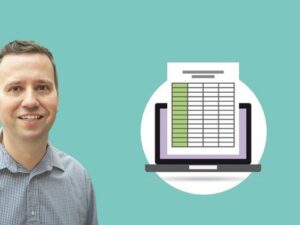PowerPoint for Beginners - Program & Animation Basics FREE
- Description
- Curriculum
- FAQ
- Reviews
- Grade
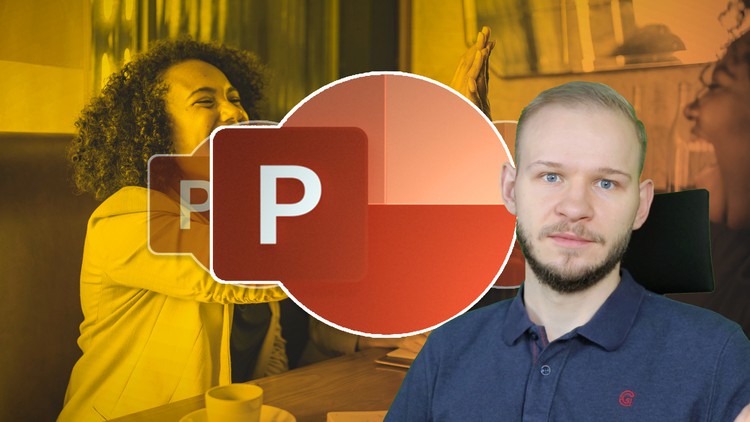
This course is intended for beginner and inexperienced designers, who aspire to learn Microsoft PowerPoint for professional or private use. No matter if you want to add a new skill to your portfolio, create videos, impress at work or start beeing an online entrepreneur. If you have very little experience with the software or are a total beginner and this will be the first time you open the software – this is the right course for you!
It’s your best shot at getting on the right track to becomming a pro in the quickest possible way. I am releasing this content totally FREE of charge because it is also intended to be a prequel to any of my existing and future premium courses. So I am both helping people and making sure that I have a point I can direct people to if they never used PowerPoint 🙂
—————————————————————————————————————————————————–
The course has 2 main goals here which I explain right at the beginning and am completely open about:
-
I want you to get familiar with PowerPoint and teach you a little bit about the program itself and its animation features.
-
I want to make sure that in case you are interested in my premium courses but are not sure about my teaching style, the pace of my lectures and if you will be prepared enough to enroll them you will be 100% equipped to do so after taking this course.
Sometimes people did ask me to make a very basic introduction to PowerPoint – and I believe such a little Crash Course is the perfect way to be released as free content since you can ensure that you will have the neccesary “prequel” knowledge to understand any other, more advanced course.
All of my courses are fairly beginner friendly but in case you would struggle I encourage you to take this course first to see how it is. If you already know everything that is taought here – you are overqualified and ready to go 🙂
—————————————————————————————————————————————————–
What this course IS, and what this course ISN’T. Please read to not be dissapointed!
-
It is a very basic and brief introduction into the software and it’s animation features
-
It is very beginner friednly
-
It is aimed for people with little or no prior tech experience or knowledge of PowerPoint
-
It isn’t an advanced powerpoint course
-
It isn’t a complex, insightful explanation of all powerpoint features
-
It isn’t suitable for advanced powerpoint users – if you understand the basics you do not need to take this course
I think I am very clear with my message about the intentions of the course, what is beeing taought here and who is it for. Some of the features you will learn here are bext viewed by reading through the lecture curriculu,.
—————————————————————————————————————————————————–
Some features I want to explain here:
-
What is PowerPoint, what is it used for and the difference between its versions
-
Explaining the interface, how to add slides, save presentations and export them to video
-
Adding & editing shapes, text, pictures and designing an entire slide
-
Using both transitions and animations including all their types and changed timings
-
Creating an entire animation sequence for a slide
-
and of course some more features along the way 🙂
I highly encourage you to take this course and have some fun inside PowerPoint with me, see you inside! Enroll now!
-
1Hello world!
Let me welcome you to the course with this little lection. I will show you a few basics and explain who I am.
-
2Course goals and who is it for
In this lecture I want to explain the goals we have in this course and explain who is this course designed for. This course is for any aspiring or beginning powerpoint user, designer or online entrepreneur who would like to expand his skillset by proper powerpoint usage :)
-
3Resources for download
In this lecture you can download the example slides created in this course.
-
4What is Microsoft PowerPoint
Let me explain you what PowerPoint actually is. It's a part of the Microsoft Office suite and I would like to point a few things about that in this lecture.
-
5Why should you learn PowerPoint
This will be my opinion on why you should learn PowerPoint and why I believe that it is worth adding this software into your portfolio as a new skill asset.
-
6Important - diffirence between versions
It is important to understand the differences between PowerPoint versions. With this leture I would like to explain what is the difference between PowerPoint 2007, powerpoint 2010, powerpoint 2011 for mac, powerpoint 2013, powerpoint 2016 and Powerpoint 365 for the Office 365 subscription-based version.
-
7Interface
In the first lecture of this section we are going to explore PowerPoints interface and how everything is organized and placed.
-
8Adding slides
Let's start with the basics - you have to be comfortable adding slides. Slides are the core workspace of PowerPoint, so you better learn to add them :)
-
9Adding shapes
This alongside adding text boxes is the most essential and powerful PowerPoint feature there is. Don't underestimate it since we can modify the looks or any shape. Let's learn how to add them properly into out workspace.
-
10Editing shapes
Shapes can be edited multiple ways - by editing I mean adding effects, changing their color, changing size, selecting if we want an outline or not. All that is both available from the powerpoint ribbon and in the advanced options panel we can open up.
-
11Adding text boxes
Adding text boxes separate to adding shapes is the second most important functionaly of PowerPoint in my opinion. We will learn how to utilize it to it's fullest potential
-
12Thin line between text and shape
I need to explain to you where does the difference between text inside a shape layer and text inside a text box lie. It's crucial to understand the distinction between them as this will make or break your entire powerpoint workflow.
-
13Check your knowledge!
This will be a little 3-question quiz to check for yourself if you did pay attention to the details :)
-
14Picture / drawing specific options
Each object we use inside powerpoint can possibly have it's own specific options. I would like to explain where to find them, which of them are unique to each object and what do we make of it.
-
15Saving & exporting presentations
One of the simpliest but most enjoyable things inside the program is saving, exporting and preparing our presentations for publishing. With this lecture I would like to show you how to do this
-
16Designing your first HQ slide Part 1
We finally arrive at the end of our section where I would like you to design your first high quality powerpoint slide. You can either do the same design I do or try to create something like this on your own!
-
17Designing your first HQ slide Part 2
-
18Little promo (Masterclass)
In those lectures I would like to give a humble promotion and shoutout to my premium classes. I don't hard promote or force you to any purchase, I just wanted to showcase what else do I have for people who are serious about getting better at PowerPoint and will be interested in any of my classes I offer. Thank you for listening out :)
-
19Add the Slide you have designed
-
20Animations
Let me start this section by explaining you where animations in PowerPoints are and what do they apply to our objects. Obviously animations, but what kind of and how can we instantly preview it.
-
21Transitions
Apart from animations we do have Transitions in powerpoint. Transitions are the fade-through animations between two slides. We can not only select from a range of prepared transitions, but we can also extend their duration.
-
22Types of animation
In powerpoint we have several types of animations, from enterance, emphasis, exit and motion paths. All have their place and usage.
-
23Animation Pane & start options
Something that is essential and very useful while working with animation is the Animation Pane. Apart from that I would like to talk what we can achieve by changing the starting options of our animations, for exmaple from "With Previous" to "On Mouse Click" or to "After Previous".
-
24Check your knowledge!
This will be our second quiz where we will confirm if you payed attention to the lectures :)
-
25Animation timing
We can freely change the position and timings of our animations. In this tutorial I woudl like to bring this topic closer to you :)
-
26Complex animations
We have the possibility to stack up animations on top of each other into one object. With help of the feature called "Add animation" we can add multiple animations to one object in powerpoint.
-
27Advanced animation features
Animations have their hidden, advanced properties which we can use to our advantage to make our animations stand out from the rest. Take a brief look at what is possible here.
-
28Design your first HQ animation
Here I would like to take you for an animation spin and try to design a nice animation with you. This will put all we learned in use and be a great exercise for you L)
-
2904-09. Little promo (Animation)
In those lectures I would like to give a humble promotion and shoutout to my premium classes. I don't hard promote or force you to any purchase, I just wanted to showcase what else do I have for people who are serious about getting better at PowerPoint and will be interested in any of my classes I offer. Thank you for listening out :)