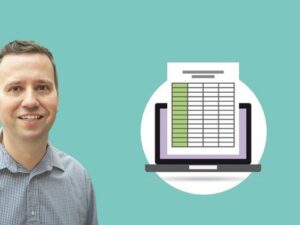Microsoft Excel for Complete Beginners w/ Case Studies
- Description
- Curriculum
- FAQ
- Reviews
- Grade

UPDATE: Instructor Symon He hosts near daily LIVE office hours on TikTok 10:30PM PDT. Find him @SymonHe.
This is an Excel master course to ramp up a newbie or to advance an intermediate Excel user. People learn by practicing, not watching videos about technical details. This course is packed with supplemental material for those who learn by practicing, including 10 real world case studies in addition to 260+ course files for practice. Some students may choose to skip to the intermediate and advance sections.
This course is combination of 3-4 courses from their “bootcamps” to quickly ramp people up to perform analyst work in investment, product management, marketing, finance, operations, and business intelligence. Excel is the essential tool to learn in a business world inundated with data and analysis. In this course, Symon and Travis will start from the very beginning in Excel.
Symon and Travis began their way of training Excel while attending MBA program at Stanford and University of Chicago. No matter how smart or patient their classmates were, they couldn’t learn Excel fast enough by first memorizing all the technical features in Excel. People learn by immediately applying their skills to business cases. By combining Excel learning with immediate application to business cases, students learned twice as fast and retained newfound expertise in Excel.
Just take a look at our thousands of 5-star reviews from our other courses to see the value and commitment we give to our students.
Sei Im – 5 Stars
“Great examples and practice scenarios! Pacing of the course was great and very easy to understand even at 1.5x”
Brandon Parker – 5 Stars
“I have a lot of experience building excel models and purchased the course for the case studies. I didn’t expect to learn much from the introductory parts but was surprised to find additional keyboard shortcuts I had never learned as well as powerful new functions that will make my life a lot easier. This course helped me brush up on functionality that I often neglected while using excel and was super comprehensive. I look forward to continuing using this course as additional case studies are added and highly recommend it for even excel experts.”
Why Microsoft Excel?
Regardless of role or industry, nearly everyone in business needs to have an ever growing baseline knowledge of Excel for business analysis.
Whether you’re working in sales, finance, marketing, operations, or investments, knowing your way around Excel and being able to turn complex questions into solutions is critical for success.
Whether you’re working for a company or running your own, being able to make better decisions requires you to be able to analyze and interpret data.
What data do you need? How do you prep that data? How do you analyze it to answer specific questions? How do you structure your analysis? How should you visualize your findings?
In this course, we’re going to show you step-by-step, exactly how to do that, by starting with the very basics.
This course is all about Excel and its application in the business world. Why?
Excel is still the most popular tool used by analysts in all industries, across all roles. It’s used by financial analysts, marketing analysts, sales analysts, and of course, data analysts.
Yes, there are many tools out there but if you learn and master the core concepts and techniques of analysis and modeling in Excel, you’ll be able to apply your knowledge to a broad range of applications.
Pankaj Yadav – 5 Stars
“This course is a perfect start for analytics guys…sometimes we work on all hot tools but forget about the basics..so this course can help in clearing all fundamentals.”
Why learn from us?
Both Travis and Symon have been applying and teaching business intelligence, analytics and modeling since our days in business school for over a decade. Our past students and on-the-job trainees have learned best through this combination of technical knowledge and business application.
Travis went to Chicago Booth business school and Symon went to Stanford Business school.
Between Travis and me, we have worked in various roles as analysts, managers, executives, and entrepreneurs across a dozen industries, including real estate, hospitality, software, and consumer products–and thru this course, you’ll become as well versed in Excel as we are.
By enrolling with us, you will be learning from two industry practitioners using Excel for a combined 35 years across a dozen different roles in half a dozen industries.
Travis has been a digital marketer, investor, and entrepreneur for 20 years. He’s led growth in Asia for Groupon and even helped build Excel when he was as an engineer at Microsoft. He is a data analysis and data visualization expert who pulls from his industry experience to teach some of the advanced data analysis topics you’ll find in this course.
Symon has been using Excel for all sorts of analysis and modeling for 15 years. He has served as a financial analyst, marketing analyst, and even head of marketing analytics across half a dozen industries. If you look at his other courses on Udemy, you’ll see that he is an Excel and analysis ninja, having taught over 200,000 students with nearly 20,000 reviews.
Together, we’ve pulled directly from our personal experience and put everything we could into this course. In fact, all of the case studies you’ll find inside are inspired by real-world projects we’ve worked on.
What if I don’t have any Excel background?
No worries! This is why we start with the very basics in our foundational sections, which is designed to get you familiar with Excel before we move on to more advanced topics. You can be a complete beginner and take this course. It might sometimes feel like you’re drinking out of a fire hose, but if you put in the time and effort we promise you’ll see results by following our course and doing the exercises.
We then progressively increase the difficulty as you move along in the course, culminating in advanced techniques taught through our case studies.
If you do have an Excel background, you can skip or skim through the foundational sections and move directly into the more advanced topics.
Dijil Dev Kuniyil Vela… – 5 Stars
“Very informative, and excellent presentation. I can use most of the techniques on a daily basis, and save lot of time on manual checks.”
Learn through practice.
Like most things in life, becoming proficient at using Excel takes practice. A lot of practice.
Sure, you’ll pick up plenty just from watching, but you’ll be doing yourself a disservice if you don’t download our more than 100 plus custom-built Excel practice files specifically designed to help you master the program.
We’re not done adding all our content yet, either. This class was initially created an “intro” course, but it will soon become a complete coverage of all things essential for any analyst looking to master Excel.
In conclusion, does any of the following apply to you?
1. Do you want to really know your way around Excel?
2. You have data for your work or business but you’re not sure what to make of it?
3. You might know your way around Excel but you’re not confident about how to real world techniques
4. You frequently receive Excel spreadsheets from others but want to better understand how they arrived at their conclusions?
5. You want to learn the best practices when it comes to using Excel in business environments
6. You are intimidated by spreadsheets and terms like Pivot Tables and VLookups
7. You want to learn a skill set that is useful for any role in any industry you get into later.
If so, then take charge and take our course.
You have absolutely ZERO risk. Udemy gives you a solid-as-an-oak-tree 30-day money back guarantee. You have nothing to lose and everything to gain.
So if you’re ready to go from Excel noob to Excel ninja, enroll now!
-
1Welcome
Welcome to the course! This Excel course is designed for the complete beginner with little to no experience. If you have some experience already, feel free to skip or breeze thru the "foundations" sections to the more advanced topics.
-
2A few things before we begin
Dropbox link to course files
-
6Overview of knowing your way around Excel
The rest of this section will get you used to the Excel interface.
-
7Overview of the Excel Interface
A brief introduction to the basic Excel interface.
-
8Adding, Deleting, and Editing Data
Adding, deleting, and editing data in a cell.
-
9Formatting Cells
Formatting cells in Excel.
-
10Formatting Numbers
Formatting Numbers in Excel
-
11Suggestion: Use Excel in First Business Case Study
Checkout the case studies for deeper learning.
-
12Data Selection in Excel
How to select data in Excel.
-
13Intro to Excel Shortcuts
A brief introduction to Excel shortcuts.
-
14Excel Navigation Shortcuts
The most commonly used Excel shortcuts for navigation.
-
15Inserting and Deleting Columns and Rows
How to insert and delete rows and columns in Excel.
-
16Autofit Column and Row Sizes
How to autofit column and row sizes in Excel
-
1750 Time Saving Excel Shortcuts
50 time saving Excel shortcuts
-
18Freezing Panes and Splitting Boxes
How to freeze panes and create split boxes in Excel.
-
19Grouping and Hiding Rows and Columns
How to group and hide rows and columns in Excel.
-
20Overview of Foundations; Essential Excel Functions and Formulas
The rest of this section will help you learn essential Excel functions and formulas you'll frequently use for work, regardless of your role or industry.
-
21Doing basic math in Excel
Learn how to use basic math operations in Excel.
-
22Doing conditional math in Excel
Learn how to do conditional math operations in Excel
-
23MIN, MAX, and AVG Functions
Using the MIN, MAX, and AVG functions in Excel.
-
24Logical Operators and Functions
How to do logical operations and use logical functions in Excel.
-
25Cell Reference Anchoring and Naming
How to use cell references and names in Excel.
-
26Intro to Array Functions
How to use Array functions in Excel.
-
27Internal Rate of Return Functions
A brief intro to IRR functions in Excel and how they differ.
-
28Net Present Value Function
Understanding the NPV concept and function in Excel.
-
29Calculating CAGR
What is CAGR and how to calculate it in Excel.
-
30Loan Amortization Schedule
How to build a loan amortization schedule in Excel.
-
31Auditing Formulas
How to audit formulas in Excel.
-
32Fill Commands
How to use Fill commands in Excel.
-
33IS Function
In this lecture, we introduce you to the IS function in Excel and go over a common usage.
-
34Rounding Functions
Introduction to Rounding functions in Excel.
-
35Section Overview
Section overview of Dates, Times, and Text data in Excel.
-
36How Excel Handles Dates, Times, and Text Data
Overview of how Excel Handles Dates, Times, and Text Data in Excel.
-
37Case Functions
How to change the case of words in Excel.
-
38Combining Strings of Text
How to combine strings of text together in Excel.
-
39Cutting Substrings from Text 1/2
How to cut a substring from a longer string of text in Excel part 1 of 2
-
40Cutting Substrings from Text 2/2
How to cut a substring from a longer string of text in Excel part 2 of 2
-
41Note Date Format Issues
-
42Searching Text in Data
How to search thru text in data in Excel.
-
43Splitting Text Into Multiple Columns
How to split text from 1 column into multiple columns in Excel
-
44Converting Date and Text into Numeric Values
How to convert date and text data into numeric values in Excel.
-
45Adding and Subtracting Date Values
How to add and subtract date values in Excel.
-
46Compiling Monthly and Annual Totals
How to compile monthly and annual totals.
-
47Combining Date and Time Values
Combining Date and Time Values in Excel
-
48Adding and Subtracting Time Values
How to add and subtract time values in Excel.
-
49Hours of the Day Analysis
How to run an "hour of the day" analysis in Excel.
-
50Day of the Week Analysis
How to run a "day of the week" analysis in Excel.
-
51TODAY Function
Using the Today() function in Excel.
-
52Over of Essential Statistics for Excel
Section overview for essential statistics in Excel.
-
53Descriptive and inferential statistics
An introduction to essential statistical concepts.
-
54The three averages: Mean, Median, and Mode
Calculating the three averages in Excel: Mean, Median, and Mode
-
55Percentiles and percentileranks
Doing percentile and percentile ranks in Excel.
-
56Frequency distributions
Doing frequency distributions in Excel.
-
57Standard deviation and variance
Calculating standard deviations and variance in Excel.
-
58Finding trends in data
Finding trends in data in Excel.
-
59Correlation in data
How to do correlations in Excel data.
-
60Overview of Excel Charts
Section overview of Excel Charts.
-
61Types of Excel Charts
A brief introduction to the main Excel chart types.
-
62Pie Chart
How to make a pie chart in Excel.
-
63Bar Chart
How to make a bar chart in Excel.
-
64Line Chart
How to make a line chart in Excel.
-
65Bubble Chart
How to make a bubble chart in Excel.
-
66Area Chart
How to make an area chart in Excel.
-
67Scatter Plot
How to make a scatter plot in Excel.
-
68Stacked Column Chart
How to make a stacked column chart in Excel.
-
69100% Stacked Column Chart
How to make a 100% stacked column chart in Excel.
-
70Clustered Column Chart
How to make a clustered column chart in Excel.
-
71Gantt Chart
How to make a gantt chart in Excel.
-
72Bullet Chart
How to make a bullet chart in Excel.
-
73Combination Chart
How to make a combination chart in Excel.
-
74Waterfall Chart
How to make a waterfall chart in Excel.
-
75Intro to Data and Lookup Formulas
Intro to data and lookup formulas.
-
76VLOOKUP to Look Up Rows
Learn Excel's most used lookup function called VLOOKUP.
-
77HLOOKUP to Look Up Columns
Learn HLOOKUP, which is a horizontal version of VLOOKUP.
-
78Naming Arrays
Naming arrays is a good practice as you progress from beginner to intermediate level.
-
79Branching with IF Statements
Branching IF statements allow you to create more sophisticated logic such as putting things into categories.
-
80IF and ISNUMBER Catch Errors
Catching errors is important to prevent data problems.
-
81SUMIF, COUNTIF and Dropdowns
Combine counting and adding with filtering using SUMIF and COUNTIF.
-
82Unique Lists and Duplicates
Dealing with duplicates and making unique lists are very useful tools.
-
83INDEX with MATCH for Fast Flexible Lookups
Learn the basics of using two functions together that provide very flexible data handling in your formulas.
-
84DSUM and Database Functions
Learn how to use database functions in Excel
-
85SMALL and LARGE to Rank
Assigning a rank to items in your data is a frequent requirement. Learn how to do this in Excel.
-
86Multi-Conditions with INDEX and MATCH
Learn how to use INDEX and MATCH in a more sophisticated way. You can construct multiple conditions with it that is more easy to read than using branching IF statements.