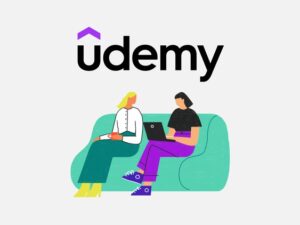Create Your Online Courses using Wix
- Description
- Curriculum
- FAQ
- Reviews
- Grade

Learning how to create an online course can be a confusing, costly, and frustrating task.
This is the only step-by-step guide for building your own online course with Wix.
PROMO PRICING for the first 250 students. Then the price will go up to normal rate.
Stop paying monthly fees to Teachable, Thinkific, or Kajabi. Instead, manage everything on Wix.
We all know that creating an online course is the best way to build your authority, credibility, and income as a marketer or entrepreneur.
I will walk you through everything you need to know about building your first online course in 30 days, without having any tech skills. And, using only Wix.
Create and sell an online course using Wix. Be one of the first to learn how to do exactly that. Adding your course to the already robust Wix platform for creating websites, blogs, eCommerce stores & online video channels, provides you with an amazing potential to grow your brand and share your knowledge.
Your knowledge deserves to be shared. Create your course, deliver incredible coaching sessions, set up corporate training guides, or formalize your SOPs (standard operating procedures). Start doing more of what you love.
Build an entire course without needing to learn how to code. With my background as an educator and your field of expertise, we can mark this goal for you: complete. You’ll learn how to set up a course, how to design a landing page, and how to start selling it by sharing your course with the world.
Join me, along with several Wix users, who have streamlined their businesses with a Wix course!
In this course, we will cover:
1. Course Learning Setup Learn how to create the individual lessons and modules for your course, what materials can be included within each lecture and how to add them, how to rearrange each — all without knowing how to code.
2. Course Page Design: Learn how to design a beautiful landing page with all the right elements that will help make it easy for your audience to navigate and buy.
3. Enroll Your Audience: Learn how to set up your course to accept free and paid users, as well as invite people from your email list. Then provide your students or employees with specific access to the materials.
4. Receiving Feedback: Learn how to receive feedback from your course participants, or even set up quizzes, questionnaires to test the learner’s knowledge.
5. Course Launch & Timing: Learn how to make your course available at launch or gradually overtime, automatically.
6. Experience As A Student: When taking this course, you’ll view the participant side of the course platform too. So, you’ll have knowledge of how to build a better course experience, and learn how to troubleshoot any of your own participant’s questions.
Plus, 20 total lessons and 3 hours of content.
With this course, you can generate passive income this month, empower your audience, and get time back to live your life.
It’s now easier than ever to create and sell your knowledge online with Wix.
Access the only course that teaches you how to create and sell your course on Wix today!
-
1Welcome
Welcome to the course that'll teach you how to create a course in Wix.
Thanks for being here, and I look forward to working with you.
A note about terminology:
Sometimes, we'll refer to a course as a program. This is because what you learn in this course can be applied to any type of online learning or step-by-step education (like a fitness program).
-
2Meet Your Teacher
-
3More Learnings for Course Participants
-
4Set up the course platform
Get started in the Wix Editor to add your first course or program.
-
5Create your first course
Start by creating your first course or program
Introduce your program with an appealing cover image, clear name and short description. This info will appear on the Program Visitor Page.
-
6Choose the type of course you want
Dive into the details
Set up descriptions, basic settings, and how the course is displayed.
-
7Add your first lesson
Add photos, videos and other elements to make your step (lesson or module) engaging for participants.
-
8Choose how your course is released
Select whether your course or online program is released all at once, over time, or on specific days.
-
9Designing your course page
Design the course page look and feel in the Wix Editor. Customize your progam's look to match your site and attract participants. You can edit text, colors, and layout to personalize your program's feel.
-
10Set up SEO
-
11Quickly preview your course
See how your program looks to both visitors and participants before publishing.
-
12Test your live course out yourself
Preview your live course on your website just as a student would. Enrol yourself for free, even in paid programs.
Then, let members know your program is ready! Invitations can be sent via email or social media. You can also add members directly to the program.
-
13Create a membership for your course
Offer a pricing plan or membership package to your participants as a way to purchase your course.
-
14How students can purchase with a membership
Offer a pricing plan or membership package to your participants as a way to purchase your course.
Here's how it will look for them when they visit the course landing page.
-
15Create a group for your program
Offering participants accountability and rewards is a great way to encourage them to complete your program. Groups give participants a place to discuss their progress, form a community and share ideas.
-
16Engage your participants with a quiz or questionnaire
You can also set up questionnaires, quizzes, and automations.
-
17Invite and interact with your participants
You can view your participant's progress, start a conversation with them, and even invite more people to join your program.
-
18Offering a bookable service for students
It may be advantageous to you or your course participants to offer a single or class session within your course.
Here's how you can set that up.
-
19Setting up automations
Set automations to notify yourself and participants when certain actions take place. A trigger is the event which starts off ("triggers") the automation, such as a participant joining or leaving a program, completing or missing a step, and more.
You can then set an action to occur once the automation is triggered, like sending a notification to yourself or assigning a badge.