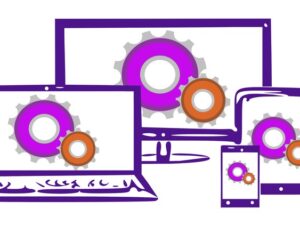Complete Wordpress Course, Learn Wordpress & Build Website
- Description
- Curriculum
- FAQ
- Reviews
- Grade

- ALL 60+ VIDEOS IN HD
- GREAT AUDIO AND VIDEO QUALITY
- ENGLISH CLEARLY SPOKEN
- CREATE A WORLD CLASS MODERN WEBSITE
- NO CODING REQUIRED
- NO PRIOR EXPERIENCE NECESSARY
- I ALSO SHOW YOU HOW TO GET YOUR FREE DOMAIN
AND MUCH MUCH MORE….
______________________________________________________________________
***All the lectures associated with this course have detailed descriptions of what you will learn while watching each and every one of them. Particularly between sections 2 to 7 with detailed descriptions and numbered lists of all the information contained within them. The lists and descriptions together explain everything you will learn within the lectures, so please take a look at the descriptions within each lecture using the drop down arrow found next to each lecture title. There’s a treasure trove of information just waiting for you to unlock in this course.***
______________________________________________________________________
Course description
Whether you are a business owner, an entrepreneur, a startup company, a marketing manager, a celebrity or a student looking to setup a blog, this course will show you exactly how to build a professionally designed and coded website using WordPress.
With over 80 million blogs and 25% of websites worldwide running WordPress there really is no better way to build your next website.
You don’t need any prior experience to join this course. We start from scratch and work our way up from there.
We discuss hosting and domain names. We show you how to purchase your hosting and set up WordPress. Then we show you how to thoroughly use WordPress, including adding images, formatting, adding backgrounds and a whole lot more. We discuss what pages every website should have and why. Then we show you how to take your website to the next level.
Gone are the days where building a simple website regularly cost $3,000-$5,000.
You can get started with as little as $8 for hosting paid monthly and a FREE WordPress theme and anywhere up to $150 (approximately) which includes 12 months of hosting and a world class premium WordPress theme…the choice is yours.
The course also shows you how to get your domain name for FREE.
-
1What do I need to complete this course?
______________________________________________________________________
***All these lectures below have a detailed description of what you will learn while watching them. Particularly lectures in sections 2 to 7 which have many videos with detailed numbered lists of all the information contained within them. The lists and descriptions together explain everything you will learn within the videos, so please take a look below. Just use the drop down arrow as you have for this video description. There's a treasure trove of information just waiting for you to unlock in this course.***
______________________________________________________________________
In this video I outline what you'll need to complete this course.
I briefly discuss hosting, Wordpress themes and the options available to you. I do get into more detail about all these subjects later in the course, so rest assured there's more to come.
This is but a brief outline of what you will need to complete this course.
-
2What to expect and how to get the most out of this course.
I discuss how to get the best out of this course and what to expect from this course. A must see before you begin your journey. Please watch this video.
-
3What will I have at the end of the course?
I always get questions like "What type of website will I build and will it be better than the one I was quoted $3000 to build?"
- I discuss the type of website you're going to build
- I discuss why it may be substantially better than the one you where quoted good money for
- I discuss why we believe you should only use certain types of providers
In this day and age you can build a state of the art and fully customisable website for next to nothing and you can do it with the knowledge that it's security and coding is absolutely airtight and super fast. But where do you start? This is what we begin to discuss in this video.
-
4What is a Domain Name and which one should I use?
We take a look at what a domain name is, the role it plays and most importantly best practice when it comes to choosing your domain name.
This is what you will know after watching this video (see below).
- You will know exactly what a domain name is
- You will know how a domain name works
- You will know what you should use for a domain name
- You will know why you should use a certain type of domain name
- You will know what a TLD is
- You will know what TLD you should use
- You will know when you should use a local TLD
BY THE END OF THIS LECTURE: You will know why your domain name is one of the most important online assets you have and you will also understand what domain name will best suit your website.
-
5What is hosting and how much space do you really need?
So what is hosting, how does it work and what do you need to look out for when choosing a hosting provider? We discuss all this and more.
This is what you will know after watching this video (see below).
- You will know exactly what hosting is
- You will know how hosting works
- You will know how much hosting you may actually need
- You will know what bandwidth is and
- You will know how bandwidth relates to your hosting
- You will know how much bandwidth you may need
- You will know potentially how much hosting may cost (dependent on your needs)
BY THE END OF THIS LECTURE: You will have a better understanding on how hosting works and what to look out for when choosing a hosting provider. Hold off making a decision because we discuss who the top hosting providers for Wordpress are and why later in the course.
-
6What exactly is Wordpress and why should I use it?
We take a closer look at what Wordpress is and why so many people and businesses from around the world use it.
This is what you will know after watching this video (see below).
- You will know how many people use the Wordpress platform
- You will know who some of the big companies are that use Wordpress
- You will know why so many people and businesses use Wordpress
- You will know just how widespread Wordpress is
- You will know how many page views Wordpress serves per month
- You will know why you should use Wordpress too
Do you know how much of the internet is run on Wordpress?
BY THE END OF THIS LECTURE: You will know just why a big chunk of the internet runs on Wordpress and much more.
-
7What is a Wordpress theme?
We discuss what a Wordpress theme is, how it works and what to look out for when choosing your next Wordpress theme.
This is what you will know after watching this video (see below).
- You will know what a Wordpress theme is
- You will know how a Wordpress theme works
- You will know where to find a Wordpress theme
- You will know what changes a theme can provide to your website
- You will know why Wordpress themes are so important
It's one of the main reasons Wordpress has become so prevalent online.
BY THE END OF THIS LECTURE: You will know what a Wordpress theme is and how it works
-
8PRO TIP - FREE Wordpress theme vs PREMIUM Wordpress theme
There are many FREE Wordpress themes out there but are they really the best option or should you stick with a reputable Premium Wordpress theme?
This is what you will know after watching this video (see below):
- You will know the difference between FREE and PREMIUM themes and no, it's not just about the money
- You will know which one provides awesome support and why
- You will know which one is more intuitive to use
- You will know which provides more updates and why
- You will know which is generally more customisable
- You will know which is the better option and why
- You will know which one of the two I always use
BY THE END OF THIS LECTURE: You will have a better understanding of both and you will be able to make an informed decision after watching about which one to use.
-
9PRO TIP - Wordpress.com vs Wordpress.org
What's the difference between Wordpress.com and Wordpress.org and does it really matter? It does and we explain why in this video.
This is what you will know after watching this video (see below).
- You will know what Wordpress.com is
- You will know what Wordpress.org is
- You will know the difference (and there is a difference)
- You will know which one is more scalable
- You will know which is more customisable and why
- You will know which has the bigger third party support
- You will know which one we use and why
- You will know which one is free and which one is not
It can be a little confusing when it comes to differentiating between the two.
BY THE END OF THIS LECTURE: You will have a clearer picture of the differences between the two platforms.
-
10The Fundamentals of Your Website
A quick quiz about what we've discussed in this section of the course.
-
11THE MUST HAVE webpages for your website
What pages should you include on your website? There are a few pages that really must always be included. These webpages will build trust for both your customers and most importantly the search engines.
This is what you will know after watching this video (see below):
- You will know what webpages you must always have
- You will know why these webpages are so important
- You will know who these webpages are important to and why
- You will know if search engines, like google, actually care about these pages
- You will know if customers/readers care about these pages
You really can't miss this video. The information in this video alone will repay the cost of this course.
BY THE END OF THIS LECTURE: You will know what are the must have pages for any website and why.
-
12Who is your target audience?
Without knowing who your audience is, it becomes difficult to understand who you need to cater for.
This is what you will know after watching this video (see below):
- You will know if knowing your target audience impacts your website design
- You will know why it's important to know who your target audience is
- You will know what we did to help understand our target audience
- You will know what you can do to understand your target audience
- You will know how to do this even if you don't have an audience right now
- You will know why I always create customer avatars
BY THE END OF THIS LECTURE: You will know why it is so important to know who your target audience is and how it affects your website.
-
13EXERCISE - Create your target audience profile.
EXERCISE: We walk you through an exercise in how to create a customer avatar.
This is what you will know after watching this video (see below)
- You will know how to go about creating a customer avatar
- You will know what questions to ask yourself when creating a customer avatar
- You will know why it's so important to ask yourself these questions
- You will have at least one or even multiple customer avatars
It is very important that you complete this task because understanding your target audience will guide your website design also.
BY THE END OF THIS LECTURE: You will have created a target audience profile for your website.
-
14What do you want your target audience to do on your website?
Now that you know who your target audience is, what exactly do you want them to do when they land on your website?
This is what you will know after watching this video (see below)
- You will know why it's so important for you to understand the actions you want your audience to take
- You will know how this will effect the design of your website
- You will know why this should be considered during the design phase
- You will know what to do when you understand the action you want your audience to take
- You will see multiple examples of this concept in action
- You will be asked to do a short exercise at the end of the video
BY THE END OF THIS LECTURE: You will have a better understanding as to why this is so important to know and how it affects your website (you will be asked to have a think and to write down what you would like your audience to do when they first land on your page).
-
15PRO TIP - 60% of traffic is from MOBILE devices and growing, what should you do?
One of the most important things you need to consider when building your website is do you go mobile responsive? We discuss why this is so important and what you should do about it.
This is what you will know after watching this video:
- You will know how many people use mobiles to surf the internet
- You will know in what countries mobile outstrips desktop for internet searches
- You will know if being mobile responsive provides any SEO benefit to your website
- You will know what Google thinks of mobile responsive websites
- You will know what you can do to make your website mobile responsive
BY THE END OF THIS LECTURE: You will know why we believe you should always have a mobile responsive website and why.
-
16Before building your website.
A quick quiz about what we've discussed in this section of the course.
-
17Which hosting provider should I use?
We discuss hosting providers and who you should use. We go through all the pro's and con's in an article we have created just for you.
Watch this video before going any further in the course.
IMPORTANT: Remember to read the article associated with this lecture, a link can be found in the course resources for this video.
BY THE END OF THIS LECTURE: You will know which are the best Wordpress specific hosting providers and which hosting provider we use the most
-
18Let's purchase your hosting and domain name.
For those of you who do not have any hosting, we walk you through the process of purchasing your hosting for your website with our favoured provider and we show you how to get your very own FREE domain name.
BY THE END OF THIS LECTURE: You will know how to purchase your hosting and obtain a FREE domain name. Please read article in previous lecture before continuing to this lecture.
-
19Setting up your hosting, domain and Wordpress is as easy as 123
We walk you through the process of setting up your hosting and installing Wordpress with our favoured hosting provider. It's as simple as 1, 2, 3 when you follow this video.
This is what you will know after watching this video (see below):
- You will know what the first steps are after purchasing your hosting and FREE domain name
- You will know how quick and easy it is to install Wordpress onto your hosting
- You will know how to setup you Wordpress account
- You will know how to setup your FREE domain name
BY THE END OF THIS LECTURE: You will know how to setup your hosting and website and you will also have a very basic website ready to be customised.
-
20Wordpress walkthrough - Part 1
PART 1 of 2: In this video we show you around the Wordpress dashboard and get you familiarised with it. It's a 2 part video lesson.
This is what you will know after watching this video (see below):
- You will know where to go to log-in to your new website
- You will know how to log-in to your new website
- You will know what the 3 main areas in the Wordpress dashboard are
- You will know what each area has within it and what you can do in them
- You will know which version of Wordpress you are running
- You will know where your shortcut area is
- You will know where your main workspace area is within Wordpress
- You will know how to delete and add different areas within your dashboard
- You will know how to use screen option within your workspace area
- You will know how to navigate to the posts area
BY THE END OF THESE 2 LECTURES: You will have a clear understanding of where everything is in the Wordpress dashboard.
-
21Wordpress walkthrough - Part 2
PART 2 of 2:We continue where we left off in the previous video and we complete the Wordpress overview.
This is what you will know after watching this video (see below):
- You will know where to find the categories area
- You will know where to find the tags area
- You will know where to find the media library (your images and uploads reside here)
- You will know where to find the pages area
- You will know where to find the comments area
- You will know where you can find your live theme
- You will know where to customise your live theme
- You will know where to find the widget area
- You will know how to get more widgets
- You will know where to find the menu area
- You will know where to find the plug in area
- You will know where to find the users area
- You will know where to find the tools area
- You will know where to find the settings area
BY THE END OF THESE 2 LECTURES: You will have a clear understanding of where everything is in the Wordpress dashboard. If you have any questions just drop us a line in the Q&A section of this course.
-
22Changing the default Wordpress settings.
In this video we take a look at the Wordpress settings area and show you what changes you need to make to suit your needs and to provide better SEO.
This is what you will know after watching this video (see below):
- You will know how to navigate to the Wordpress settings area
- You will know the different sections within the settings area
- You will know what changes are available within the general section
- You will know what things you should and must change
- You will know how to make changes going forward
- You will know to change the front page display
- You will know how to customise the feed within Wordpress
- You will know what changes to make for feeds
- You will know how to make changes for the comments area
- You will know how to approve comments automatically
- You will know how to change avatars for commenters
- You will know how to get clean URL addresses
BY THE END OF THIS LECTURE: You will know what changes need to be made to the default Wordpress settings.
-
23What are Wordpress categories and how should you use them?
We show you were to find categories in Wordpress, how they work and most importantly how you should use them on your website.
This is what you will know after watching this video (see below):
- You will know what Wordpress categories are
- You will know what subcategories are and how to use them
- You will know how to best use Wordpress categories
- You will know how to navigate to the category area within Wordpress
- You will know what best practice is for using Wordpress categories
- You will know how to create a category
- You will know how to add a description to a category
- You will know how to customise a category slug
- You will know how to add a category to a post
- You will know if you can add a category to a page
- You will know if you can add multiple categories and if you should
- You will know what Google thinks about categories
- You will know what not to do with categories for SEO reasons
BY THE END OF THIS LECTURE: You will know what best practice is when it comes to using categories and why Google loves them.
-
24What is a Wordpress tag and how should you use them?
We show you where tags reside in Wordpress, how they work and most importantly how you should use them on your website.
This is what you will know after watching this video (see below):
- You will know what Wordpress tags are
- You will know how to best use Wordpress tags
- You will know how to navigate to the tags area within Wordpress
- You will know what best practice is for using Wordpress tags
- You will know the difference between tags and categories
- You will know how to best use tags in conjunction with categories
- You will know how to create tags
- You will know how to add a tag to a post
- You will know if you can add multiple tags and if you actually should
- You will know what Google thinks about tags
BY THE END OF THIS LECTURE: You will have a clear understanding of how tags work and why it's so important for the usability of your website
-
25PRO TIP - The difference between PAGES and POSTS and what Google thinks?
Wordpress allows you to create either a Post or a Page so we discuss the differences and how to best use both of them.
This is what you will know after watching this video (see below):
- You will know the difference between pages and posts
- You will know when to use posts
- You will know when to use pages
- You will know best practice for using either
- You will know what Google you should use
We also explain what Google prefers that you use...VERY IMPORTANT.
BY THE END OF THIS LECTURE: You will know all the subtle differences between a page and a post, when you should use either one and if search engines even care.
-
26Overview of the Post workspace.
We take a look at the Posts workspace area and we show you how it all works and what you should pay attention to.
This is what you will know after watching this video (see below):
- You will know the two ways to ADD a new post
- You will know where the title of the post can be found
- You will know where the main body of the post is
- You will know where the publish window can be found
- You will know how to change the status of a post
- You will know how to change the date for publishing a post
- You will know how to publish a post
- You will know how to change the format of a post
- You will know where to find the category area
- You will know where to find the tags area
- You will know how to add a featured image
- You will know what a featured image is used for and where they show up
- You will know where to find the format options
- You will know where to find the visual workspace
- You will know where to find the text workspace
- You will know how to use screen options
- You will know how to change the workspace layout
- You will know how to get distraction free writing
- You will know how to add an excerpt box to your workspace
- You will know how to add individual post setting for the comments section so you can turn comment on and off on a post by post basis
- You will know how to edit the URL slug
- You will know what not to put into the URL slug as per Google
BY THE END OF THIS LECTURE: You will know where everything is in the Post workspace including some hidden features.
-
27An overview of the Page workspace.
We take a look at the Pages workspace area and we show you how it all works and what you should pay attention to.
This is what you will know after watching this video (see below):
- You will know the two ways to ADD a new page
- You will know where the publish window can be found
- You will know where to find the page attributes area
- You will know how to make a page a subpage
- You will know how to change the format of a page
- You will know how to change the order of a page
- You will know where the featured image can be found
- You will know where to find screen options
- You will know if categories are available for pages
- You will know if tags are available for pages
BY THE END OF THIS LECTURE: You will know where everything is in the Page editor workspace, including some hidden features.
-
28The Media Library and how to use it.
We walk you through the Wordpress media library where all your images, PDF, documents and videos will reside (although we do recommend that you embed videos and not upload them to your site).
This is what you will know after watching this video (see below):
- You will know where to find all your uploaded media
- You will know how to navigate to the media library
- You will know how to change the layout of the media library
- You will know how to upload media to your media library
- You will know the size limit for uploading media for this hosting provider
- You will know how to search through your media
- You will know how to also upload media via a post or page
- You will know how to insert media into your post or page
- You will know how to edit the image once on a page or post
- You will know how to change the size of the image in a post or page
BY THE END OF THIS LECTURE: You will know how it all works, how to upload all your images and how to use them throughout your new website.
-
29Lets get Started - Part 1
A quick quiz about what we've discussed in this section of the course.
-
30How to use the Wordpress text editor - PART 1
PART 1 of 2: We show you how to create your pages and fill them with the content you want. We take a look at the Wordpress text editor and show you how it all works and how you can make your content look exactly how you want it to.
This is what you will know after watching this video (see below):
- You will know where to find the Wordpress text editor
- You will know how to create a new page
- You will know how to add a title
- You will know how to paste text into the editor
- You will know how to expand and collapse the formatting options
- You will know how to see what formatting has been added to text
- You will know how to bold text
- You will know how to undo and redo formatting
- You will know how to make text italic
- You will know how to strike through text
- You will know how to create bullet points on your page
- You will know how to create a numbered list
- You will know how to block quote text
BY THE END OF THESE 2 LECTURES: You will know how to add all your content to a Wordpress page or post. This is where all the magic begins.
-
31How to use the Wordpress text editor - PART 2
PART 2 of 2: We show you how to create your pages and fill them with the content you want. We take a look at the Wordpress text editor and show you how it all works and how you can make your content look exactly how you want it to.
This is what you will know after watching this video (see below):
- You will know how to put a full page horizontal line on the page
- You will know how to left align text
- You will know how to centre align text
- You will know how to right align text
- You will know how to justify text
- You will know how to create a link
- You will know how to edit a link
- You will know how to make the link open in a new page
- You will know how to link to internal posts or pages
- You will know if the editor controls the type of font or not
- You will know how to create headings in different sizes and with the appropriate HTML code attached
- You will know how to underline text
- You will know how to change the text colour
- You will know how to paste as text and without any external formatting
- You will know how to use the clear formatting tool
- You will know how to insert special characters into your post or pages
- You will know how to increase or decrease the indent on a page
BY THE END OF THESE 2 LECTURES: You will know how to add all your content to a Wordpress page or post. This is where all the magic begins.
-
32How to insert an image into a post or page.
We show you how to insert images, how to resize an image and how to make any image your feature image within a post and/or page.
This is what you will know after watching this video (see below):
- You will know what button to press within a page or post to add an image
- You will know how to upload images
- You will know how to find images within the media library
- You will know where the image details can be found
- You will know how to choose a specific alignment for an image
- You will know how to choose where you want an image to link to
- You will know how to choose what size you want the image to be on your page
- You will know how to insert an image onto the page
- You will know how to edit an image after it has been inserted
- You will know how to align the image from within the post
- You will know how to enlarge an image after it has been inserted into a page
- You will know how to add a caption after the image has been inserted into a page
BY THE END OF THIS LECTURE: You will easily be able to insert and edit images within posts or pages.
-
33How to embed a video into a post or page.
In this day and age where video is king (or queen) we show you exactly how to put videos onto your website.
This is what you will know after watching this video (see below):
- You will know if you should upload videos to your media library
- You will know what best practice is when it comes to video playback
- You will know what services you should consider using
- You will know what exactly you need to embed a video on your page
- You will know all the steps required to embed a YouTube video to your page
- You will know where to find the code on YouTube needed to embed the video
- You will know if you can embed video into the visual editor
- You will know where exactly you need to paste the code
We also show you what the best option is when it comes to using video on your website and why it's so important that you do it this way.
BY THE END OF THIS LECTURE: You will know how to put videos on a Wordpress page or post.
-
34How to preview a post or page without publishing it to the internet.
As you create webpages for your new website you will want to preview them before publishing them online.
We show you exactly how to do that with a click of a button. That way you can see exactly what it all looks like and you can make adjustments as required before going live. We also take a quick look at how everything we have done do date looks in the preview.
Very important before publishing a page please preview it and make any changes as required. You'll be surprised how many people don't and end up red faced with errors that would have otherwise been picked up on a review or preview page.
BY THE END OF THIS LECTURE: You will know how to preview a page you are working on before publishing it.
-
35How to add or change your website logo.
We show you how to upload your logo to your new website and where it shows up in your theme*.
This is what you will know after watching this video (see below):
- You will know where to find the customisation area
- You will know where to go to add a logo
- You will know how to upload your logo to the media library
- You will know how to select your logo from the media library
- You will know if some themes require a certain sized logo
- You will know how to view a live page from within the dashboard to confirm the logo looks just right
BY THE END OF THIS LECTURE: You will know how to insert your logo onto your new Wordpress website.
(* some themes may vary with how you insert your logo)
-
36How to change your website header image.
Most Wordpress themes have a header image and we show you how to change your website header on your new Wordpress website.
This is what you will know after watching this video (see below):
- You will know if all themes allow for header images
- You will know where to go to customise your header image for your website
- You will know how to add a new image
- You will know how to crop the image from within Wordpress
- You will know how to preview the change from within the Wordpress dashboard
BY THE END OF THIS LECTURE: You will know how to change your header image on your Wordpress website should your theme allow it.
-
37How to change your website's background image.
You can also change your Wordpress website background image, so we show you how to change it and the best options available to you.
This is what you will know after watching this video (see below):
- You will know how to get to the customisation area
- You will know in what section you make this change
- You will know how to tile the background image horizontally
- You will know how to tile the background image vertically
- You will know how to position the background to the left
- You will know how to position the background to the right
- You will know how to position the background to the centre
- You will know how to have the background image scroll
- You will know how to have the background image fixed
BY THE END OF THIS LECTURE: Should your Wordpress theme allow for it you will know how to change and edit your background image within Wordpress.
-
38How to change your background colour on your website.
Want to change the background colour of your new Wordpress website?
This is what you will know after watching this video (see below):
- You will know how to get to the customisation area
- You will know in what section you make this change
- You will know how to delete a background image
- You will know where you can find that image again
- You will know how to use the colour wheel with the Wordpress customiser
- You will know how to use a specific colour
BY THE END OF THIS LECTURE: You will know how to change your Wordpress website's background colour and what options are available to you.
-
39EXERCISE - Create your website pages and posts.
EXERCISE: Now that you know how the Wordpress editor works, it's your turn to create your webpages for your website.
In this video we remind you what pages and/or posts you need to have and then it's over to you to create your new webpages.
This is when your website starts to really take shape.
BY THE END OF THIS LECTURE: You will have created all your pages and/or posts for your new Wordpress website.
YOU MUST DO THIS EXERCISE PLEASE...... (:-D)
-
40How to create a menu for your website.
Now that you have created your webpages we show you how to create your menu system for your website. This is easier to do only after you have created your pages and posts.
This is what you will know after watching this video (see below):
- You will know how to get to the menu area
- You will know how many menus you can have and what it's dependent on
- You will know how to edit a menu
- You will know how to create a menu
- You will know how to add pages automatically should you want
- You will know how to lock the menu down so only you can add links
- You will know how to add a location for your menu
- You will know how to add pages
- You will know how to add posts
- you will know how to add custom links
- You will know how to add categories
- You will know how to edit the name of the link
- You will know how to add submenus
- You will know how to reorder the links within a menu
BY THE END OF THIS LECTURE: You will know how to create a menu for your website and you will be asked to create your website's menu also.
-
41Keeping everything up to date.
One of the most powerful features of Wordpress is that everything can be updated to the latest version with a simple click of a button, but where can you see what needs to be updated and how do you do that?
This is what you will know after watching this video (see below):
- You will know the three areas where updates are made
- You will know when updates are available
- You will know how many updates are available
- You will know how to accept updates from area 1
- You will know how to accept updates from area 2
- You will know how to update something
- You will know what it looks like when updating something
- You will also know why full website back ups are always a good idea
Remember to keep your website up to date at all times.
BY THE END OF THIS LECTURE: You will know how to keep everything up to date with a click of a few buttons.
-
42Lets get Started - Part 2
A quick quiz about what we've discussed in this section of the course.
-
43Which premium theme provider do we use and why?
IMPORTANT: Remember to read the article associated with this lecture, a link can be found in the course resources for this video.
This is what you will know after watching this video (see below):
- You will know what to look out for in a premium Wordpress theme provider
- You will know why premium coding is so important
- You will know why premium themes have airtight security
- You will know who the top premium Wordpress theme providers are
- You will know which providers have SEO backed in to their themes
- You will know which provider we've used consistently over the past 5 years
- You will know which provider is the quickest, fastest and most reliable
- You will know which provider is the easiest to use
- You will know what a premium Wordpress theme framework is
- You will know why this framework setup is so superior to just normal themes
- You will know what a premium Wordpress child theme is
- You will know how a premium Wordpress child theme works
We take a look at the three best Wordpress premium theme providers.
BY THE END OF THIS LECTURE: At the end of this lecture which includes a video and its associated article you will have a better understanding as to why we only use a premium Wordpress theme and who that provider is. PLEASE SEE ASSOCIATED ARTICLE IN RESOURCES AREA
-
44More information on the premium Wordpress theme provider we use.
If you looked at the previous lecture you would have also read our article about the top 3 premium Wordpress theme providers. We take a look at one of those providers in this video.
This is what you will know after watching this video (see below):
- You will know who our preferred provider is (see previous lecture for relevant links)
- You will know why it's so secure
- You will know why it's so nimble and fast
- You will know just how customisable it really is
- You will know what other people think of them
- You will know how many different themes they provide
- You will know exactly what you need to purchase
- You will know what it will cost (minimal outlay)
- You will know how many websites you can use the theme on
- You will know the different components
BY THE END OF THIS LECTURE: You will know exactly why we use this premium Wordpress Theme provider all the time.
-
45Purchasing a premium Wordpress framework and a child theme.
We walk you through step by step helping you purchase a premium Wordpress framework and also a Wordpress child theme.
This will give you some of the best security and cleanest coding available for you website, making your website highly customisable, lightning fast, airtight secure and mobile responsive.
This is what you will know after watching this video (see below):
- You will know how to look for a relevant premium Wordpress theme
- You will know how to purchase your relevant Wordpress theme
- You will know the two components you need to purchase
- You will know how to setup an account with our preferred premium theme provider
- You will know where to find your purchased premium Wordpress theme
- You will know how to download your premium Wordpress theme
- You will know exactly what you need to download onto your computer
BY THE END OF THIS LECTURE: At the end of this lecture you will have a Premium Wordpress theme of your liking.
-
46Installing your new premium Wordpress framework and Child theme.
Now that you have purchased your new premium Wordpress theme we take a look at how you go about installing it all onto your new website.
This is what you will know after watching this video (see below):
- You will know in what area you install new Wordpress themes
- You will know what buttons and when you need to press them to install the Framework and child theme
- You will know what type of file your new framework and theme is
- You will know which of the two you must install first
- You will know how to live preview your new themes
- You will know which of the two you have to activate and why
BY THE END OF THIS LECTURE: You will know how to install your new premium Wordpress theme quickly and easily.
-
47How to setup your premium Wordpress theme.
If you have gone ahead and purchased a premium Wordpress theme we show you how to set that up correctly on your new website.
This is what you will know after watching this video (see below):
- You will know where to find the premium Wordpress theme setting
- You will know know all the different sections within the theme settings
- You will know how to change the default settings (site wide)
- You will know how to change the layout per page (individual pages)
- You will know what breadcrumbs are on a website
- You will know where to allow comments by default
- You will know what to change in the content archive section
- You will know where to paste code for scripts like Google Analytics for your website
BY THE END OF THIS LECTURE: You will know how to set up your new premium Wordpress theme in next to no time at all.
-
48How to easily edit your PREMIUM child theme.
Where do you go and how can you customise your new premium Wordpress theme?
This is what you will know after watching this video (see below):
- You will know where to find the customisation page
- You will know where to change the site identity
- You will know how to install a site icon
- You will know where this site icon shows up on your website or mobile device
- You will know where to change the background images
- You will know where to change your website colours
- You will know how to install your logo
- You will know how to manage your multiple menus
- You will know the different areas for the home page for Altitude Pro theme
- You will know how to bring up a front page
- You will know what breadcrumbs looks like on a webpage
- You will know how to check the mobile responsive look of your site
BY THE END OF THIS LECTURE: You will be able to customise this new premium Wordpress theme to your exact specifications (within the allowed limits of your chosen theme).
-
49Premium theme pages and post overview.
Now that we've updated to a premium Wordpress theme what are the differences with the page or posts workspace within the new premium Wordpress themes?
We take a look and show you the subtle difference in both.
BY THE END OF THIS LECTURE: You will know the difference within pages and posts now that you have installed a premium Wordpress theme.
-
50PRO TIP - How to edit the credits at the bottom of your website and copyright.
We take a look at a quick and easy way to update your copyright area at the bottom of your website. This is done easily when you have purchased a premium Wordpress theme.
Where do you go and how can you customise your new premium Wordpress theme?
This is what you will know after watching this video (see below):
- You will know what plug-in is needed to do this
- You will know how to look for and find this plug-in
- You will know how to install that plug-in
- You will know how to bring up the area to be able to make changes
- You will know what sections to update with your own text
- You will know how to view the new changes
BY THE END OF THIS LECTURE: You will easily be able to edit the credits after watching this lecture as long as you have used the same premium Wordpress theme provider that we have.
-
51Extra support for your new premium Wordpress theme
If you have purchased the premium theme that we use then you are also entitled to lots of support from that premium theme provider.
We show you where to find that support and how to use it. Don't worry, we are also here should you need extra help and support.
However together with our course and their support, this will be more than enough to help you create your new state of the art premium Wordpress website.
BY THE END OF THIS LECTURE: You will know where to obtain support from your premium Wordpress theme provider (if you are using the same premium theme provider we do and recommend).
-
52How to setup your homepage - ALTITUDE PRO
We take a look at how easy it is to update the front page of your Website using the support found within your premium Wordpress theme provider.
I show you exactly how to go about updating and changing the front page details for the Altitude Pro theme we are using.
However the same process holds true across any of their themes. As always we are here to help.
BY THE END OF THIS LECTURE: You will know the easiest process available when it comes to updating your premium Wordpress front page.
-
53Change the background images - ALTITUDE PRO
For the Anytime Business Courses website we have chosen a particular premium Wordpress theme and we show you how to change the background images for the home page. In this case there are 4 different images we can use simultaneously.
BY THE END OF THIS LECTURE: You will know how we updated our premium Wordpress theme front pages images (the same process will apply across most themes).
-
54A premium Wordpress theme
A quick quiz about what we've discussed in this section of the course.
-
55What are widgets and where to find them?
Widgets are what can make your website special and we take a look at where they reside and how they work.
This is what you will know after watching this video (see below):
- You will know how to navigate to the widgets area
- You will know where you can put widgets
- You will some of the different types of widgets
- You will know how to use a text box widget
- You will know how to get more widgets
- You will see widgets in action with examples
- You will know how to add a search widget and a tag cloud
BY THE END OF THIS LECTURE: You will have a better understanding of what widgets are, where they can be found and how they can be used extensively throughout your website.
-
56What are plugins, where to find them and how to use them.
We take a look at plugins, where to find them, what they are and how to use them.
This is what you will know after watching this video (see below):
- You will know how to navigate to the plugins area
- You will know what plugins you should use
- You will know what plugin to use to counter spam comments
- You will know where to find popular plugins
- You will know where to find recommended plugins
- You will know how to add a new plugin
- You will know how to search for a new plugin
- You will know how to view a plugin's details
- You will know how to install a plugin
- You will know how to activate a plugin
BY THE END OF THIS LECTURE: You will have a better understanding of how plugins work, where to easily find them and how to best use them.
-
57How to install the Jetpack plugin powered by wordpress.com.
The Jetpack plug-in provides a host of added features that help your website run even faster and better. We show you how to install it onto your new Wordpress website.
This is what you will know after watching this video (see below):
- You will know how to navigate to the plugins area
- You will know where to find the Jetpack plugin
- You will know how to read its description and ratings
- You will know where to find its screen shots
- You will know how to install the Jetpack plugin
- You will know know how to activate the plugin
- You will know what some of its many features are
- You will know how to connect it to a Wordpress.com account for extra features
- You will know how to navigate to the Jetpack workspace
- You will know which feature helps provide faster image loading times for you website
BY THE END OF THIS LECTURE: You'll have installed the plugin and had a quick look at the available features within it.
-
58Social Sharing with SUMO ME - PART 1
PART 1 of 2: Social sharing is an important part of any website. It should be easily accessible and highly mobile responsive.
This is what you will know after watching this video (see below):
- You will know why you need social sharing
- You will know what it looks like on your website
- You will know how to make it mobile responsive
- You will know if it helps with SEO
- You will know what website provides this feature
- You will know how to set up an account
- You will know where to obtain the code to install onto your website
- You will know where to paste the code on your website
- You will know how to navigate to the SumoMe features
- You will know what other features SumoMe offers
- You will know how to activate shares on your website
BY THE END OF THESE 2 LECTURES: You will have installed the SumoMe social sharing feature and activated it on your website.
-
59Social Sharing with SUMO ME - PART 2
PART 2 of 2: Social sharing is an important part of any website. It should be easily accessible and highly mobile responsive.
This is what you will know after watching this video (see below):
- You will know how to navigate to analytics
- You will know what limitations the FREE version has
- You will know if I use the FREE or premium versions
- You will know why this is better than normal plugins
- You will know how to navigate to settings for the sharing function
- You will know how to edit what social sharing icons to show on your website
BY THE END OF THESE 2 LECTURES: You will have experience in navigating to settings for the sharing toolbar and you will have set up up some visibility rules for the social bar.
-
60Setting up your sidebar on your website - PART 1
PART 1 OF 2: Having a sidebar with powerful widgets in it will help your website service your customers even better and make your site much more functional.
This is what you will know after watching this video (see below):
- You will know where you can edit the primary sidebar
- You will know how to navigate to the appropriate area
- You will know how to use the appropriate workspace
- You will know all the different areas that you can place widgets in
- You will know how to install widgets into the primary sidebar
- You will know how many extra widgets you get with the Jetpack plugin
- You will know how to install an email subscriber form in the side bar
- You will know how to install a search widget in the sidebar
BY THE END OF THESE 2 LECTURES: You will know how to setup up your sidebar and how to embed widgets in it.
-
61Setting up your sidebar on your website - PART 2
PART 2 of 2: Having a sidebar with powerful widgets in it will help your website service your customers even better and make your site much more functional.
This is what you will know after watching this video (see below):
- You will know what types of widgets you can install in your sidebar
- You will know how to put a Facebook social proof in the sidebar
- You will know how to put a Google + social proof in the sidebar
- You will know how to put featured posts into the sidebar
- You will know how to offset the posts in the featured post widget
- You will know how to install an archive widget and what that is
- You will know how to reorder widgets in the sidebar
BY THE END OF THESE 2 LECTURES: You will know how to set up up your sidebar and how to embed widgets in it.
-
62Using forms on your contact page - PART 1
PART 1 OF 2: The contact page needs to be a simple and quick way for people to contact you. At the same time you don't want internet bots scraping your site and obtaining all your details and then spamming you. So we show you a better way with forms.
This is what you will know after watching this video (see below):
- You will know what plugin you'll need
- You will know where to find the plugin
- You will know how to navigate to the appropriate area
- You will know how create a new form
- You will know how to name the new form
- You will know what fields to put in the form
- You will know how to put fields into a form
- You will know what to update in the first box
- You will know what to update in the second box
- You will know what to update in field 3
- You will know how to create a drop field in the form
- You will know what to update in field 4
- You will know how to update field 5
- You will know how to add a security question to the form
- You will know how to add a send button to the form
BY THE END OF THESE 2 LECTURES: You will be able to setup a contact form on your website for people to easily contact you.
-
63Using forms on your contact page - PART 2
PART 1 OF 2: The contact page needs to be a simple and quick way for people to contact you. At the same time you don't want internet bots scraping your site and obtaining all your details and then spamming you. So we show you a better way with forms.
This is what you will know after watching this video (see below):
- You will know how to navigate to the Email and Actions area
- You will know what sections with that area to update for your form
- You will know how to update the details for recieving contact forms
- You will know how to set up what email your contact forms go to
- You will know if you can have multiple email addresses to receive the contact forms
- You will know how to edit the subject line for when you receive contact forms
- You will know where to update details for people who use the contact form
- You will know how to edit the subject line
- You will know how to edit the body of the email they receive
- You will know how to update the success message for the contact us form
- You will know how to edit the message people receive on the website after submitting their form
- You will know where to find your contact form short code to embed onto a page
- You will know how to embed the short code onto a page
- You will know where else contact form submissions can be found in Wordpress
BY THE END OF THESE 2 LECTURES: You will be able to set up a contact form on your website for people to easily contact you.
-
64Adding Google Maps to your website.
The contact us page needs to be a simple and quick way for people to contact you.
It can also help give you some powerful SEO juice, however adding a Google map of your business provides even more SEO boost. We show you how to quickly and easily ad a Google map into any page.
This is what you will know after watching this video (see below):
- 1. You will know why it's important for readers or customers to see a Google map
- 2. You will know why it's important for Google and search engines
- 3. You will know how to navigate to Google maps
- 4. You will know how to search for your address on Google maps
- 5. You will know how to obtain the embed code from Google maps
- 6. You will know how to resize your Google map
- 7. You will know in which text editor to paste the code in
- 8. You will know how to preview the embedded map
BY THE END OF THIS LECTURE: You will be able to go to Google maps, create a map of your business location and then embed that google map onto your contact us page.
-
65Setting up a blog roll for your website.
If you're creating regular articles then you may also want to create a blog roll for your customers or audience to easily find and view your latest content.
That's what a blog roll does, it's a page that lists all your latest article chronologically.
This is what you will know after watching this video (see below):
- You will know how to navigate to pages
- You will know what to title the new page
- You will know if you have to add any text to the main body
- You will know what page template to use
- You will know how to view your blog roll
- You will know how to add your blog roll to your existing menu
- You will know where to find the blog roll setting in the premium Wordpress theme
- You will know what settings to adjust for your blog roll
- You will know how to change the page layout to make the blog roll more readable
BY THE END OF THIS LECTURE: You will be able to setup a blog roll on your website showcasing all your latest articles.
-
66Taking your website to the next level
A quick quiz about what we've discussed in this section of the course.