Affinity Photo 2: Solid Foundations
- Description
- Curriculum
- FAQ
- Reviews
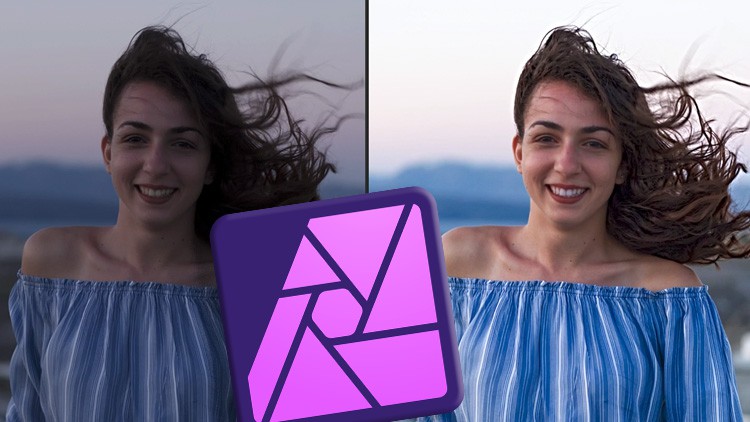
‘I’ve done some Affinity Photo tutorials on YouTube, but they just cover one tool or technique. How do I actually enhance a photo, start to finish?’
‘There are so many tools in Affinity Photo! So many things to remember! As a beginner what do I need to know and what do I not need to know?’
Enrol on this course and get the answers to these questions from someone with 35+ years in the business.
Affinity Photo is the hottest image editing program for the Mac and Windows, & now it’s at version 2. It has many powerful tools for making your photos stand out. But you need to know how to use it, and how to get the best out of it. It’s not enough to just learn what a few sliders do. You need to know how a professional sets about developing photos – where they start, what steps they take, which tools they use and most importantly – why.
The course starts with a thorough grounding in the five steps you need to consider taking when you enhance a photo. These steps are so fundamental that I make sure that they are covered properly and in detail. Practically every image you see is available as a download and every step has practice videos. Not a multi choice quiz where you just have to remember the name of a tool. That’s not enough – you need practical exercises for a program like Affinity Photo and I give you exactly that in a unique way.
Your practical exercises are consistent. I’ll give you a picture and tell you what I want you to do with it. Then you have a choice. You can listen to the advice I give you about how to do the job, or you can skip the advice and try doing the exercise – crop a picture, deal with the color balance, erase some blemishes and so on. Then come back to the video and I’ll show you how I did it. I’ll also give you some valuable tips about tools, techniques and workflow along the way. Then at the end of the first section you take five photos and do all five steps on them. I don’t know of a better way for you to really nail down the fundamental concepts and be ready to move on to more advanced subjects.
Did you notice I said ‘fundamental’ twice instead of ‘basic’? There’s a reason for that. This course is aimed at beginners and existing users who want to round out their knowledge but that doesn’t mean it’s over simplified. Heck, no! You will learn the same tools and techniques that are used in professional studios everywhere. I’ve been in quite a few and – just between you and me – there’s things on this course that I’ve had to explain to people who use image editors on a daily basis. That’s something I can do for you too. As well as being a designer for decades I also spent some time as a teacher and my university degree is all about how people learn. And it is my firm belief that the right way to learn something like Affinity Photo is not to just learn the tools. The right way is to learn the right workflow. You learn the right workflow by using the right tools for the job, and the best way to use them.
Affinity Photo 2: Solid Foundations takes you from complete beginner through to accomplished user. I’ll take you through the steps you need to take when developing an image. I use the most important tools for the task in hand and show you the best practices with each. The right way to use a tool, why you are using it, when to use it and cover some mistakes people make with those tools.
I assume no knowledge on your part. All you need is a willingness to learn plus a demo or copy of Affinity Photo 2 for the desktop. I’ll take you though all the basics like getting the color and tone sorted. rotating and cropping, sharpening and reducing noise, selections, layer masks etc. Then we’ll go on to more advanced topics like layer blend modes, vector art, text and painting. By the end of the course you will know how, when and why to enhance your photos, and really make them shine.
-
4Cropping, Part 1
-
5Cropping, Part 2 - why Crop at all?
-
6Cropping, Part 3 - Your Turn!
-
7Cropping, Part 4 - The Nuts & Bolts
-
8Get the Dark & Light Right, Part 1 - Levels and the Histogram
-
9Get the Dark & Light Right, Part 2 - Shadow and Highlight
-
10Get the Dark & Light Right, Part 3 - Dehaze (and Vibrance/Saturation)
-
11Get the Dark & Light Right, Part 4 - Curves
-
12White Balance, Part 1 - White Balance & the Lens Filter
-
13White Balance, Part 2 - Correcting Color Casts
-
14Color Balance
-
15Color Balance using Curves
-
16Dealing with Digital Noise
-
17Your Turn! Deal with Some Noise - and say Hello! To the Clarity Filter
-
18Sharpen your Image, Part 1 - Unsharp Mask
-
19Sharpen your Image, Part 2 - The High Pass Filter
-
20The Healing Tools
-
21Layer Masks
-
22Frequency Separation
-
23The Clone Brush
-
24Red Eye Removal and Defringing
-
25Practice the 5 Steps! Project 1
-
26Practice the 5 Steps! Project 2
-
27Practice the 5 Steps! Project 3
-
28Practice the 5 Steps! Project 4
-
29Practice the 5 Steps! Project 5
-
30Resize your Images, and a bit of a Rant About Dots Per Inch...
-
31Export your Work, Part 1
-
32Export your Work, Part 2 - the Export Persona
-
33Export your Work, Part 3 - Output for Print
-
48Layer Blend Modes
-
49Layer Blend Mode Uses
-
50Dodge and Burn Techniques
-
51Perspective Projection
-
52Perspective, Warping & Compositing your Images
-
53Equirectangular Projection, Part 1
-
54Equirectangular Projection, Part 2 - Adding a Gradient
-
55Focus Merging
-
56Liquify your Images
-
57Filters and how to Maximise their Potential
-
58Creating Lookup Tables
-
59The History Panel
-
60Snapshots
-
61The Undo Brush
-
62Macros
-
63Batch Processing
-
64A Bit More About Adjustment Layers











