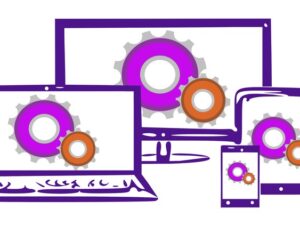Flutter & Firebase E-commerce (Main, MultiVendor, Admin) app
- Description
- Curriculum
- FAQ
- Reviews
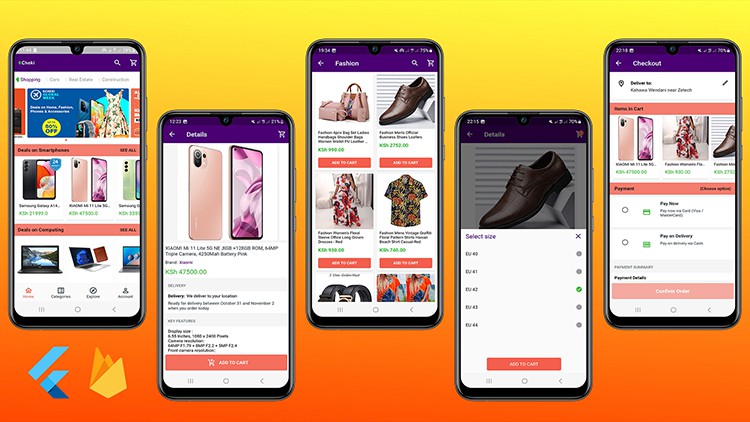
Welcome to this Flutter & Firebase E-commerce (Main, Vendor, Admin) app course.
This course is designed for computer users who have limited or no previous exposure to Flutter.
You don’t need any previous programming experience to follow along and all you need to code in dart language under the Flutter framework, is either Android Studio or Visual Studio.
In this full course, you will learn how to develop (complete apps) the Main Shopping app for customers, the Vendor app for sellers and the Admin app.
Upon completion of this training, you should have a good working knowledge of Flutter, allowing you to develop apps using the dart language – flutter framework, not only in the field of e-commerce, but also in the fields of Real Estate and Automobiles like (cars).
In this course, you’ll understand the code written in dart for the Main app, Vendor app and Admin app.
Some of the things that you will learn include but are not limited to;
Main App
-
Online Shopping Stand-alone App OR Super App
-
Push Notification
-
Splash Screen
-
Home Screen (Banner Ads/Images, Deals / Products on offer)
-
Categories Screen
-
Products Screen (Filter using sub-categories)
-
Product Detail Screen (Product Name, Brand Name, Price, Delivery Information, Key Features, Description, Seller Information)
-
Image Slider Screen (Zoom In / Out)
-
Seller Store
-
Account Screen
-
Add Item to Cart (Select sizes as you Add Item to Cart)
-
Cart Screen
-
Checkout Screen
-
Confirmation Screen
-
Orders Screen & Order Detail Screen
-
Inbox Screen
-
Search Screen
-
Country Screen (Select Your Country)
-
About Screen
-
Privacy Policy Screen
-
Customer Login & Signup
-
Account Management (Edit Profile Screen & Delete My Data / Close Account Screen)
-
Cars / Real Estate
Vendor App
-
Splash Screen
-
Seller Login & Signup
-
Earnings Screen (Store Management Dashboard for Sellers)
-
Add Item (Details, Sizes, Images)
-
Edit Item (Details, Sizes)
-
Publishing And Unpublishing Products
-
Orders Screen & Order Detail Screen
Admin App
-
Splash Screen
-
Admin Login
-
Shopping: Manage Products (Approve/Reject new vendor’s products)
-
Shopping: Manage Orders – Orders Screen & Order Detail Screen (Confirm/Approve new orders)
-
Shopping: Manage Orders – Update current delivery stage
-
Shopping: Manage Orders – Send message to customer
-
Shopping: Put and Remove Deals on Home Screen of the Main App
And many more…
Ok… Let’s get started!
-
10Splash Screen
-
11main.dart
-
12Main Screen Shopping
-
13Category Screen
-
14Category-Sub Fashion Screen - Fetching sub-categories from firebase
-
15Category-Sub Fashion Screen - App Bar
-
16Category-Sub Fashion Screen - Displaying sub-categories
-
17Category-Sub Fashion Screen - Displaying products
-
18Category-Sub Fashion Screen - Add To Cart button
-
19Category-Sub Fashion Screen - Select Size as you Add To Cart
-
20Category-Sub Fashion Screen - Add item To Cart
-
21All Products Screen
-
22Product Detail Screen - Overview
-
23Product Detail Screen - Images CarouselSlider
-
24Image Slider Screen - Zoom In & Out
-
25Product Detail Screen - Product Name, Brand Name, Price, Size
-
26Product Detail Screen - Delivery Information
-
27Product Detail Screen - Key Features & Product Details
-
28More Detail Screen - Description Screen
-
29Seller Store Screen
-
30Cart Screen - Overview
-
31Cart Screen - Displaying products
-
32Cart Screen - Total price
-
33Checkout Screen - Overview
-
34Checkout Screen - Delivery Address
-
35Edit Profile Screen
-
36Checkout Screen - Items in Cart, Payment
-
37Success Screen
-
38Orders Screen
-
39Order Detail Screen
-
40Account Screen
-
41Inbox Screen
-
42Country Screen
-
43Account Management, Edit Profile, Delete My Data... Screens
-
44Home Screen - Cheki Shopping app & NestedScrollView behaviour
-
45Home Screen - Cheki Super app
-
46Home Screen - Banner Images
-
47Home Screen - Passing selected category
-
48Home Screen - Products ListView (Horizontal)