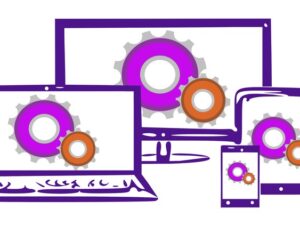WordPress: Backup and Restore
- Description
- Curriculum
- FAQ
- Reviews
- Grade

This course is about giving you the knowledge to backup your WP sites and if the need arises, being able to restore your site from those backups. The process must be quick, easy and most important, error free.
In this course we are going to create an ALL-IN-ONE BACKUP SOLUTION without using any plugins.
We will create a server level backup solution that will backup your database and site files to either the server that is hosting the site or to a remote server.
After being setup, the entire backup process will be automated and require no interaction on your part. We will also cover, in detail, the correct process to restore a WordPress site from the backups we created.
A backup is the process of keeping a duplicate copy of your site. Keeping a backup copy of your site is extremely important. Backups act as a safety net, that allows you to restore or rollback a site back to its original state in a matter of minutes.
You never know when disaster may strike. Don’t put months of work at risk by not implementing a backup plan for your site. It’s essential that you are in a position to restore your site back to its original state.
Why do you need a WordPress backup?
-
If you server’s storage device crashes, you’ll need to reconfigure the entire server first and then restore your site from a backup located on a remote server.
-
With every new update, there always seems to be a compatibility issue. Some of these issues are serious enough to take your site down. It’s easy to roll back to an earlier version of your site, delete the site files and the database and restore both from backup – problem solved.
-
If you accidentally deleted content from your site, no problem, simply restore the latest backup and your content will be restored to the site.
-
There is no need to panic if your site is suddenly displaying ads for another site or if your site has been defaced. Delete the site files and the database and restore both from backup – problem solved. Then you need to find the vulnerable plugin that created a situation that allowed your site to be hacked.
Backup plugins are not the solution!!
The golden rule of WordPress, use as few plugins as possible. With each additional plugin added to your site, the possibility of vulnerabilities being introduced increases and you are adding more bloat which in turn will slow down your site.
Googling “WordPress backup plugin vulnerability” returns between 200 000 and 500 000 results. Top of the list displays a backup plugin vulnerability that impacted over 3 million users.
DO NOT PUT YOUR SITES AT RISK
Server level backups are performed using the tools available on the server. There is no comparison between a server level and plugin backup. Server level backups are much faster than plugin-based backups and offer none of the security issues that accompany using plugins.
-
2WordPress Database Backups - Part 1
There are two parts to a WordPress backup: the database and the php, css, js, media files, which I'm going to refer to as the site files. Each part needs to be backed up separately: the database will be backed up as an SQL file. this is Part 1 of WordPress database backups.
-
3WordPress Database Backups - Part 2
There are two parts to a WordPress backup: the database and the php, css, js, media files, which I'm going to refer to as the site files. Each part needs to be backed up separately: the database will be backed up as an SQL file. this is Part 2 of WordPress database backups.
-
4WordPress Site Backups
There are two parts to a WordPress backup: the database and the php, css, js, media files, which I'm going to refer to as the site files. Each part needs to be backed up separately: this lecture deals with WordPress file backups
-
5Automating and Unattended WordPress Backups - Part 1
The entire WordPress backup process is going to be automated and run unattended. This is Part 1 of the lecture that deals with automating backups.
-
6Automating and Unattended WordPress Backups - Part 2
The entire WordPress backup process is going to be automated and run unattended. This is Part 2 of the lecture that deals with automating backups.
-
7Automating and Unattended WordPress Backups - Part 3
The entire WordPress backup process is going to be automated and run unattended. This is Part 3 of the lecture that deals with automating backups.
-
8Adding Redundancy Through Remote Backups
With local backups, you need to download the backup files from the server on a regular basis using either scp or sFTP. There are various tools available that will allow you to login and download the backups to your local machine.
I prefer to store my backups in two locations.
The first location is the on same server that contains the sites I'm backing up and the second location is a remote server. This gives us excellent redundancy in the event of our production server's storage device crashing.
-
9Creating and Hardening a Remote Backup Server - Part 1
To start using remote backups, we need to create a new server instance and then configure a server as our backup server. As with any server instance you create, it needs to be hardened before you start using the server to store your backups. This is Part 1 of the lecture dealing with creating and hardening the server we are going to use as our remote backup server.
-
10Creating and Hardening a Remote Backup Server - Part 2
To start using remote backups, we need to create a new server instance and then configure a server as our backup server. As with any server instance you create, it needs to be hardened before you start using the server to store your backups. This is Part 2 of the lecture dealing with creating and hardening the server we are going to use as our remote backup server.
-
11Creating and Hardening a Remote Backup Server - Part 3
To start using remote backups, we need to create a new server instance and then configure a server as our backup server. As with any server instance you create, it needs to be hardened before you start using the server to store your backups. This is Part 3 of the lecture dealing with creating and hardening the server we are going to use as our remote backup server.
-
12Creating and Hardening a Remote Backup Server - Part 4
To start using remote backups, we need to create a new server instance and then configure a server as our backup server. As with any server instance you create, it needs to be hardened before you start using the server to store your backups. This is Part 4 of the lecture dealing with creating and hardening the server we are going to use as our remote backup server.
-
13Creating and Hardening a Remote Backup Server - Part 5
To start using remote backups, we need to create a new server instance and then configure a server as our backup server. As with any server instance you create, it needs to be hardened before you start using the server to store your backups. This is Part 5 of the lecture dealing with creating and hardening the server we are going to use as our remote backup server.
-
14Configuring "Server to Server" Access
It's important that you are able to access your remote backup server from your local PC or MAC and each of your production servers using ssh key authentication. In this lecture we configure access to our remote backup server from our local machine and each of our production servers.
-
15Server to Server Pushing and Pulling Backups using RSYNC - Part 1
Remote sync or RSYNC is a remote and local file synchronization tool, that is used to sync files between remote and local servers. It uses an algorithm that minimizes the amount of data copied by only moving the portions of files that have changed. RSYNC is installed and available to use by default in almost all server distributions.
RSYNC is easy to use, all you need to remember is that you push files to remote server and pull files from remote servers. Push means you are sending files to a remote server, while pulling means you are receiving files from a remote server.
We are going to use RSYNC to push and pull our backups from server to server.
This is Part 1 of the RSYNC lecture.
-
16Server to Server Pushing and Pulling Backups using RSYNC - Part 2
Remote sync or RSYNC is a remote and local file synchronization tool, that is used to sync files between remote and local servers. It uses an algorithm that minimizes the amount of data copied by only moving the portions of files that have changed. RSYNC is installed and available to use by default in almost all server distributions.
RSYNC is easy to use, all you need to remember is that you push files to remote server and pull files from remote servers. Push means you are sending files to a remote server, while pulling means you are receiving files from a remote server.
We are going to use RSYNC to push and pull our backups from server to server.
This is Part 2 of the RSYNC lecture.
-
17Server to Server Pushing and Pulling Backups using RSYNC - Part 3
Remote sync or RSYNC is a remote and local file synchronization tool, that is used to sync files between remote and local servers. It uses an algorithm that minimizes the amount of data copied by only moving the portions of files that have changed. RSYNC is installed and available to use by default in almost all server distributions.
RSYNC is easy to use, all you need to remember is that you push files to remote server and pull files from remote servers. Push means you are sending files to a remote server, while pulling means you are receiving files from a remote server.
We are going to use RSYNC to push and pull our backups from server to server.
This is Part 3 of the RSYNC lecture.
-
18Server to Server Pushing and Pulling Backups using RSYNC - Part 4
Remote sync or RSYNC is a remote and local file synchronization tool, that is used to sync files between remote and local servers. It uses an algorithm that minimizes the amount of data copied by only moving the portions of files that have changed. RSYNC is installed and available to use by default in almost all server distributions.
RSYNC is easy to use, all you need to remember is that you push files to remote server and pull files from remote servers. Push means you are sending files to a remote server, while pulling means you are receiving files from a remote server.
We are going to use RSYNC to push and pull our backups from server to server.
This is Part 4 of the RSYNC lecture.
-
19The correct process to restore a WordPress site from backup - Part 1
You can look at restoring a WordPress site in the same way as if you are manually installing a WordPress site.
You create the database and instead if WordPress populating the database during the installation, you are populating the newly created database manually, but restoring the sql file.
Instead of copying the configuring the WordPress files and directories during the installation process, you are manually copying the files to the document root of the site.
This is Part 1 of the lecture dealing with Restoring a WordPress site from Backup
-
20The correct process to restore a WordPress site from backup - Part 2
You can look at restoring a WordPress site in the same way as if you are manually installing a WordPress site.
You create the database and instead if WordPress populating the database during the installation, you are populating the newly created database manually, but restoring the sql file.
Instead of copying the configuring the WordPress files and directories during the installation process, you are manually copying the files to the document root of the site.
This is Part 2 of the lecture dealing with Restoring a WordPress site from Backup
-
21The correct process to restore a WordPress site from backup - Part 3
You can look at restoring a WordPress site in the same way as if you are manually installing a WordPress site.
You create the database and instead if WordPress populating the database during the installation, you are populating the newly created database manually, but restoring the sql file.
Instead of copying the configuring the WordPress files and directories during the installation process, you are manually copying the files to the document root of the site.
This is Part 3 of the lecture dealing with Restoring a WordPress site from Backup