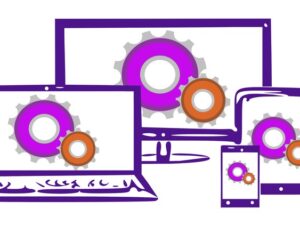Wix: Make a Quick and Easy Professional Website for Free
- Description
- Curriculum
- FAQ
- Reviews
- Grade
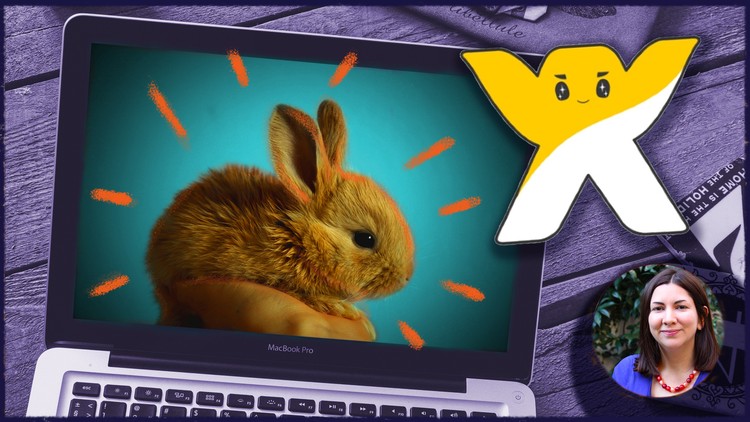
Are you more interested in running your business, pursuing your hobbies, and exploring your passions than fussing over your website?
This course was designed especially for busy entrepreneurs, emerging authors, creative artists, dedicated do-gooders, non-profit champions, active volunteers, and passionate hobbyists who aim to excel in their work, not get bogged down by the countless steps involved in web development and design.
This course was created for complete beginners with zero experience in creating websites as well as for those with minimal budgets for web design.
This quick and user-friendly course will guide you on how to:
-
Construct stunning and professional-looking websites swiftly and effortlessly in about 1 hour using Wix’s powerful free tools.
-
Understand the essentials of web site planning and optimizing images to ensure they’re web-ready and of high quality.
-
Convert your standard logo to one with a transparent background in minutes.
-
Get to grips quickly with the most essential and practical tools Wix offers.
Gain a comprehensive overview of the website creation process from the initial concept to the polished final product.
In this course, I’ll walk you through how I developed a website for the non-profit organization, PK Rabbit Rescue, from scratch, highlighting the most crucial features of the Wix user interface and dashboard.
I’ll demonstrate how to initiate making posts, crafting pages, and overseeing all facets of your Wix website so that by the end of today, you can already be adding a new digital skill to your CV or resume and confidently managing your website.
I’m a practicing award-winning multimedia artist and a seasoned educator in Digital Media. My approach has always been to render complex information into something simple, memorable, and easy to grasp as quickly as possible to ensure you receive the most significant and applicable information right away.
New bonus lectures and resources will continue to be added, and prompt design advice will be given in the discussion forum. I’m dedicated to assistance and always respond to inquiries and discussions ASAP.
Please Note: Enrollment in this course includes periodic free and discounted access to my other top-rated, forthcoming courses.
You have a 30-day, 100% money-back guarantee with no questions asked, so there is nothing to lose. I’m accessible to offer assistance or specific feedback as needed.
Empower yourself by taking in this easy-to-follow Wix course and join our growing learning community! Click the “Enroll Now” button in the upper right corner and let’s get started building your stunning new website today.
-
1Introduction
Welcome to this quick and easy web design course created for complete beginners, busy people, and those with no budget to build a professional-looking website. I'll share what you will learn in this course and how I can help.
-
2Why Choose Wix Over Other Website Builders?
In this lesson I'll talk a bit about how you can find out the best platform for you and your unique and specific needs.
-
3First Thing's First: Get Your Website Ideas, Text, and Images In Order
In this lesson we'll talk about the website I am going to design as a case study in this course for an American non-profit organization. We'll discuss gathering content like text and imagery as well as the importance of solidifying your idea and thinking about navigation and what you most want to communicate with your new website.
Many people want to just jump in and start making a website without the preparation. But if you skip the planning stages, you'll actually spend more time later redoing your website, reordering menu items, and fussing with images. Trust me. Let's take a moment to plan our beautiful new website first and make sure the images you want to use are worthy enough to put on it. :-)
-
4Laying the Groundwork: Creating a Site Inventory and Navigation Chart
This extra lesson comes from my in-depth full web design course, Web Snax: Super Simple Recipes For Easy Web Design
Here we are going to think about what content we want to have on our new website and what we DON'T want. We are also going to then organize this content to make it easy to find, logical, and user-friendly for our website visitors.
-
5Organize Your Content and Fine Tune Your Ideas
In this lesson we'll talk about ways you can further solidify your ideas and how to think about which pages you'll have and what you most want to communicate via your website.
-
6How to Use Images and Videos Online the Right Way (So You Don't Get in Trouble!)
This lesson is from my newest course on Social Media. Even though Wix already has a library of free images, you can use in your projects, here are more free resources you can use both inside and outside of Wix.
-
7Making Images Ready To Use on the Web
In this lesson, I'll show you how to clean up and adjust images so they will look professional and sharp on your new website. Your website is only going to be as good as your weakest image, so make sure they all are in top shape before you start designing your new site. In this lesson, I use Adobe Photoshop. You can get a free trial of Photoshop from Adobe's website. You can also make similar edits to your image using the free program Gimp or Photoshop's online tool. See the links in the resources section.
Also, look at the extra lesson in the last section of this course to use a free online photo editor made by Photoshop to help you get your images ready for your site.
-
8What Kind of Website Are You Going to Make?
-
9Set Up a Wix Account and Choose Your Template
In this lesson we will set up a brand new Wix account and browse through templates so we can choose one and get started making our beautiful new website.
-
10Setting Up Your Logo on Your Home Page
In this lesson we'll set up our logo and start chipping away at customizing our new home page.
-
11Extra: Put Your Existing Logo on a Transparent Background (*In Under 4 Minutes)
In this lesson I will show you a super easy and quick way to take an existing logo and put it on a transparent background. I normally do this task in Photoshop or Gimp, but after creating this lesson, I'm just going to use the free online tool Lunapic instead. It's a time saver! :-)
This lesson comes from my course, Make Easy But Powerful Social Media Graphics: Canva |Stencil
-
12Saving, Setting Your Wix Site's Name, and Customizing Your Home Page Slider
In this lesson we will save our work so far, set our site's URL (domain name), and start customizing our main slider on the home page. Good times ahead! :-)
-
13Working With Text and Adding Links in Wix
In this lesson we'll start redoing some of the template text and swapping with our own text. We'll also talk about links and how to set them up properly.
-
14Make Sure THIS Crucial Information is On Your Homepage
In this lesson we are going to add the most important information your website needs to have.
-
15Get Your Image Galleries in Shape and Finalize the Homepage Text
In this lesson we will work with the image galleries on our home page and finalize the home page text. Making progress!
-
16Adding Services or Events
In this lesson I add services to the page and make it link to the contact page. (Case Study)
-
17Add Your Social Media Links to the Site's Footer Bar
In this lesson I will show you how to set up your social media links that will appear in the site's footer.
-
18Edit the Mobile Version of Your Wix Site and Hit Publish
In this lesson we will go edit the mobile version of our site and make sure it appears the way we want to. Then we hit publish and are ready to share the link.
-
19Fixing Up the Menu and Adding a Blog to the Site
In this lesson we will tidy up our menu, add pages, and redo the menu and stacking order for pages. We will also create a new blog and add it to the site by making our first post.
-
20Editing and Formatting Blog Posts in Wix
In this lesson we will edit and format our first blog post, work with pages, swap images, and adjust blog settings.
-
21Setting Up Your Contact Form and Page
In this lesson I'll show you how to add free vector art as we customize our contact page. I'll also go over how to set up a Google map and how to make sure your contact form is customized and working.
-
22Adding Animated Effects to Images
Let's have a little fun, shall we? In this lesson I will show you how to add cool animated effects to your images to help make your Wix website even more dynamic. (*Use animated effects sparingly so you don't make your web visitors sea sick!)
-
23The Final Wrap Up and Important Last Things You Need to Know Before You Go
In this lesson we will talk about finalizing a site, publishing, how to upgrade your plan, how to find free help on every specific Wix tool, and how to get custom feedback and advice from me.
-
24Now It's Your Turn. Making Your Wix Website
-
25Extra: Remove Text or an Object from a Photo FREE (and fast!)
Here is a free, fast, and easy way to painlessly and professionally remove text or an object from a still image using a free online tool called Fotor. Check it out!
-
26Extra: 5 Easy & Free Tools That Will Free Your Creative Soul
Don't stop at making Wix websites. Have a look at some of my favorite free and intuitive tools that will have you making images, social media graphics, illustrations, animations, and more. Get a taste of what is possible in under 10 minutes and be up and running ASAP. [This lecture comes from my full course, Skyrocket Your Creativity: 7 Easy Ways.]
-
2775+ Resources to Get Free Images, Music, and Videos For Your Projects
Here are more free resources you can use in your creative projects.
-
28Extra: Making Image Fixes on the Go Using Photoshop's Free Online Editor
In this extra lesson, I'll show you a quick and easy FREE online tool made by the Adobe Photoshop people that will allow you to fix and enhance your web images for free. Use this tool to brighten images, increase contrast, crop, adjust, and more.
This lesson comes from my course (that also utilizes free tools), Quick & Easy FREE Image Fixes for Beginners: GIMP Spotlight
-
29Extra: 7 Easy Ways to Earn Money Online (With or Without a Website)
In this current economic downturn, it makes more sense than ever to not put all your eggs in one basket. Why not experiment with creating several or more income generation streams and start creatively earning money using online tools?
-
30New: Quick & Easy Ways to Boost Your Online Presence in Under 1-Hour (LIVE)
Catch the recording of a LIVE 1-hour workshop I did recently in partnership with Mastrius, an online mentorship platform for artists.